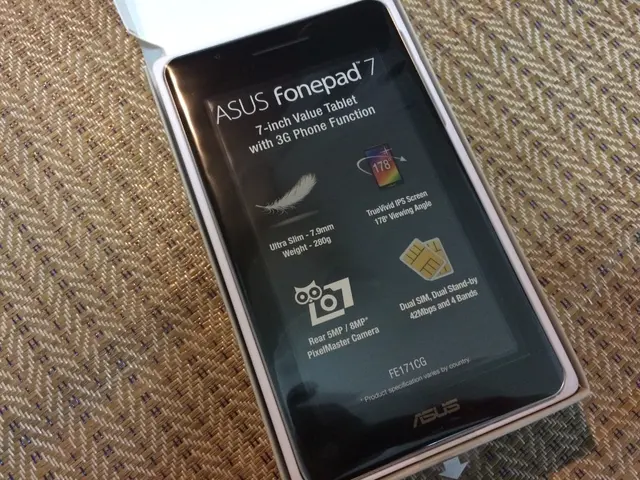Troubleshooting the Unresponsive Apple Pencil: Steps to Revive Your Creative Tool
Your Apple Pencil acting up can be a real pain in the neck, especially when you heavily rely on it for intricate design work, note-taking, or sketching on your iPad. Whether your Apple Pencil stops responding or becomes temperamental, this guide offers a practical approach to solving common problems that affect your Apple Pencil's performance. Let's dive into how to efficiently fix your Apple Pencil, reducing interruptions and getting you back to creating in no time.
Batteries Matter
One of the first steps in troubleshooting your Apple Pencil is to check its battery level. Remember that a drained battery could be the culprit behind your Apple Pencil's unresponsiveness. To view the battery level, attach your Apple Pencil to the charging port of your iPad if it's a 1st generation model, or place it on the magnetic connector located on the side of your iPad if it's a 2nd generation model. Alternatively, swipe to the widgets view on your iPad, and the battery widget will display the charge level of both your iPad and Apple Pencil.
If your Apple Pencil isn't charging, make sure the charging port on your iPad or the pencil's connector is clean and free of debris. When dirt or lint accumulates in the charging port, it can prevent proper contact. If the battery level is critically low or the Apple Pencil doesn't charge at all, try using a different charging cable and adapter to ensure the issue lies with the charging devices and not the Apple Pencil. Keep your Apple Pencil charged to minimize disruptions in connectivity and functionality.
Inspect the Tip for Damage
Looking after your Apple Pencil's tip is essential, especially if it stops working as expected. The tip can become worn down or damaged from heavy use or consecutive drops, or excessive pressure during use. To examine the tip, gently unscrew it from the body of your Apple Pencil and inspect it for cracks, chips, or significant dulling.
If the tip is damaged, replace it to restore the full functionality of your Apple Pencil. Tips can be purchased from Apple or authorized retailers. Be careful during the replacement process: Screw the new tip until it feels secure but do not over-tighten. Test the Apple Pencil on your iPad to ensure it's interacting satisfactorily with the screen after the replacement. Change the tip of your Apple Pencil regularly based on your usage frequency and the pressure applied during use. Keeping a spare tip handy allows for quick replacement and keeps your Apple Pencil functioning optimally.
Back to the Basics: Reconnect Your Apple Pencil
Reestablishing the connection between your Apple Pencil and iPad can often solve glitchy or unresponsive behavior. To reconnect your Apple Pencil, navigate to the Bluetooth settings on your iPad (Settings > Bluetooth), locate your Apple Pencil under 'My Devices', and tap the info icon next to it. Choose 'Forget This Device' to sever the connection, then restart your iPad. After your iPad starts back up, reconnect the Apple Pencil. Attach it to the iPad's charging port for the 1st generation model, or place it on the magnetic side connector for the 2nd generation model. Wait for the on-screen prompt to appear, then tap 'Pair' to re-establish the connection.
This process refreshes the connection and can often heal underlying software or hardware issues without further intervention. If your Apple Pencil still doesn't work after reconnecting, more complex troubleshooting might be necessary.
The Power of Restarting
Restarting your iPad can solve many issues, including unresponsiveness that impacts Apple Pencil performance. To restart your iPad, press and hold the top button until the power off slider appears. Drag the slider, wait for your device to turn off, and then press the top button again to turn it back on. This simple step can clear out any minor software glitches and conflicts affecting your Apple Pencil's performance while refreshing the device's internal memory and rebooting the operating system, which helps in establishing a clean connection with your Apple Pencil again.
If you're working remotely, consider employing an iOS VPN after a restart to secure your connection. Don't forget to close open apps before restarting to ensure a smooth reboot and avoid losing any unsaved work.
Get Updated and Improve Apple Pencil Performance
Keeping your iPadOS updated is crucial to ensure your devices, including your Apple Pencil, function optimally. An outdated iPadOS can lead to compatibility issues that affect Apple Pencil performance. To check for updates, launch the 'Settings' app on your iPad and navigate to 'General' > 'Software Update'. If an update is available, click the 'Download and Install' button. Ensure your iPad is connected to a stable Wi-Fi network and has a decent battery charge or is plugged into a power source before beginning the update process. Updating your iPadOS can fix bugs, enhance security, and improve overall performance, ensuring a smoother Apple Pencil experience.
Clean House: Check the Lightning Port
A common issue that could prevent your 1st generation Apple Pencil from functioning properly is a dirty or blocked Lightning port on your iPad. To fix this, switch your iPad off and shine a light inside the Lightning port to inspect for debris, dust, or lint that may be obstructing the connection. Remove any obstructions you find easily with an anti-static brush or a new, clean toothbrush. Compressed air can also be used to clear debris from the port. Be gentle, and avoid using metal objects or anything that could conduct electricity as this could cause damage.
Give it a Swirl: Try a Different iPad
One effective way to troubleshoot your Apple Pencil is to use it with a different iPad. Pairing the Pencil with a different compatible iPad model can help determine if the problem lies with the Apple Pencil itself or with your original iPad. Begin by pairing your Apple Pencil with another iPad. Attach it to the Lightning port of the second iPad for the 1st generation; for the 2nd generation, place it on the magnetic connector on the side of the iPad.
After connecting, check if the Apple Pencil functions correctly on the second device. If it does, the issue might stem from your first iPad. Possible problems include software glitches, settings that need adjustment, or hardware issues with the original iPad's connectivity components. If the Apple Pencil doesn't work on the second iPad either, the Pencil itself might be faulty or damaged, necessitating repair or replacement.
Shake it Off: Reset Network Settings
Resetting the network settings on your iPad can resolve problems that affect the way your device communicates with accessories like the Apple Pencil. This step can be useful when connectivity issues are suspected as the culprit. To reset network settings, navigate to 'Settings' on your iPad, then 'General', scroll down to 'Reset', and select 'Reset Network Settings'. You'll be prompted to enter your passcode before the process can begin.
This action erases all stored Wi-Fi networks, passwords, and custom network settings (VPN configurations), returning them to factory defaults. It does not delete personal data or apps. After the reset, your iPad will restart automatically. Reconnect to your Wi-Fi network, re-pair your Apple Pencil, as well as any other Bluetooth devices you use.
Resetting network settings is a safe, straightforward procedure that often clears up intermittent problems caused by corrupt settings or conflicts between devices. It is a good practice to perform this reset if you experience persistent connectivity problems, as it frequently restores normal operation without the need for more drastic measures, such as a full iPad restore.
Feel it Up
When troubleshooting your Apple Pencil, inspect it for any visible signs of physical damage. Check the exterior for cracks, bends, or breaks. These can occur from drops or when the Pencil is subjected to significant pressure. Make sure the tip and the cap (if using a 1st generation Apple Pencil) are intact and well-secured.
Gaze at the connection point where the Apple Pencil connects with the iPad, especially for 2nd generation Apple Pencils that charge magnetically. Any scratches or debris on the connectors can affect charging and data transmission, leading to performance issues. If you spot any residue, wipe the contact points gently with a soft, dry, lint-free cloth.
If physical damage is evident, your Apple Pencil may require professional service or replacement. Physical damage can affect internal components invisible from the outside, which are crucial for the functionality of the Apple Pencil. Using a damaged Apple Pencil can lead to inconsistent performance and further damage to both the Pencil and the iPad screen.
Drop By
If your Apple Pencil still works poorly even after performing all the recommended troubleshooting steps, it might be necessary to visit an Apple Store or an authorized Apple service provider. The experts at these locations are skilled at diagnosing and repairing Apple-related issues, and they can provide professional advice and guidance.
Before you visit, ensure you have an appointment to reduce wait times. To book an appointment, use the Apple Store app, the Apple website, or call the store directly. Bring your iPad and Apple Pencil with you, as the technicians will likely need to test both devices to accurately diagnose the issue. It's helpful to have device details and a summary of the troubleshooting measures you have already attempted with you.
The advantage of visiting an Apple Store is that they provide immediate and accurate diagnostics, and if your Apple Pencil is covered by warranty, the repair or replacement might be free of charge. If the warranty has expired, they'll provide a cost estimate before any repair work is done. Going to an Apple Store ensures that any repairs are performed using genuine Apple parts, prolonging the lifespan and value of your Apple Pencil.
Wrapping Up
Efficiently fixing your Apple Pencil means addressing common issues related to connectivity, charging, and functionality. Ensure your Apple Pencil is charged, check it for physical damage, pair it correctly, restart both devices, check the iPad’s Lightning port, or even try it with a different iPad. In some cases, resetting network settings or visiting an Apple Store might be necessary. Caring for your Apple Pencil and following these steps will help restore optimal functionality, allowing you to continue creating without glitches and interruptions.
Let Us Know What You Think!
Every information you read here are crafted by Kreafolk's dedicated team, collaboratively put together with our creative community in mind. Did you enjoy our contents? Share your thoughts and comments below. Cheers to more creative articles and inspirations!
Related Articles
- 2025 Logo Design Trends: What's Next?
- The Beginner's Guide to Illustrating a Children's Book
- 30 Best Vikings Tattoo Ideas to Check Out
- 30 Epic Abstract Painting Ideas to Try Out
- 30 Stylish Desk Setup Ideas to Copy Today
- Nike Logo Design: A Brief History and Evolution
- Designing Custom Coffee Bags: A Creative Guide
- Grid Systems in Logo Design: A Complete Guide
- The Psychology of Shapes in Logo Designs
- How to Tell if Your Logo is Unique and Unused
Leave a Comment
All comments are moderated before being published.
- Technology plays a crucial role in the functioning of the Apple Pencil, as it requires a stable connection with the iPad for optimal performance.
- When facing issues with your Apple Pencil's responsiveness, first examine the technological components involved, such as checking the battery level, inspecting the tip for damage, and establishing a connection between the devices.