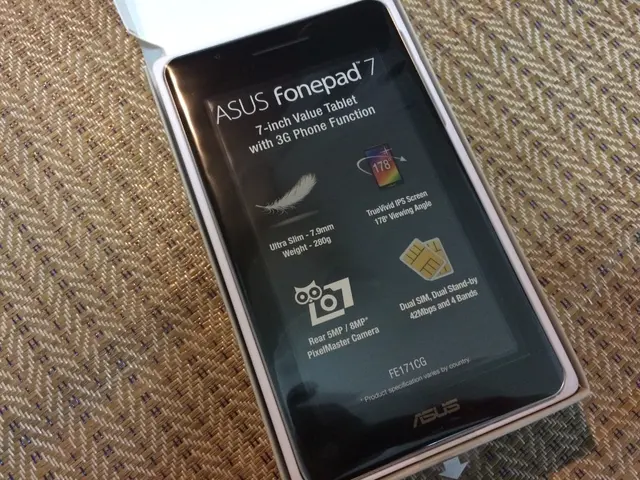Top 12 Strategies for Expanding Hard Drive Capacity in Windows 10
In today's digital age, storage space is a valuable resource, and Windows 10 users may find themselves running low on it. Fortunately, Windows 10 comes equipped with several built-in tools that can help you reclaim disk space without the need for third-party software.
Storage Sense: An Automatic Helper
One such tool is Storage Sense. This automatic utility deletes safe-to-remove files like temporary files, recycled files, and unused downloads. To enable Storage Sense:
- Press to open Settings.
- Go to System > Storage.
- Toggle Storage Sense to ON.
- Click Configure Storage Sense or run it now to customize frequency (daily, weekly, monthly, or when low on disk space) and specify deletion of files from Recycle Bin or Downloads folder after a certain number of days.
- You can also click Clean now to initiate immediate cleanup.
Disk Cleanup: A Manual Tool
Another essential tool is Disk Cleanup. This manual utility removes various unnecessary files such as temporary files, system cache, Windows Update files, and Recycle Bin contents. To use it:
- Open the Start Menu, search for Disk Cleanup, and open the app.
- Select the drive you want to clean (typically C:).
- After it calculates, check all boxes for categories of files you want to delete, such as Temporary files, System files, Windows Update Cleanup, Recycle Bin, etc.
- Click OK to proceed and confirm deletion.
Extra Tips for Freeing Space
In addition to these tools, periodically emptying the Recycle Bin, clearing the Downloads folder, uninstalling unused programs, and clearing Windows Update cache manually if needed can also help.
Beyond Built-In Tools
Hibernation and App Transfers
On Windows 10, Hibernation is a feature that saves data in memory to the system drive before shutting down, preserving the current session upon resuming. Disabling Hibernation can help free up space for other files. To disable Hibernation:
- Open Start, search for Command Prompt, right-click the top result, and select the "Run as administrator" option.
- Type the command "powercfg /hibernate off" and press Enter.
Most Microsoft Store apps and games can be moved to an external drive, which can help reduce storage usage. To transfer apps and games to another drive:
- Open Settings.
- Click on Apps.
- Click on Apps & features.
- Select the item to relocate.
- Click the "Move" button.
- Use the drop-down menu to select the new location.
Compact OS and Folder Compression
Compact OS is a tool that compresses the footprint of the operating system and apps. The feature is designed for devices with limited storage, but you can use the tool to quickly reclaim a few gigabytes of space when you don't have an external hard drive. To use Compact OS:
- Open Start.
- Search for Command Prompt.
- Right-click the top result, and select the "Run as administrator" option.
- Type the command "compact.exe /compactOS:always" and press Enter.
To enable folder compression, open File Explorer, browse to the folder to compress, right-click the folder, select the "Properties" option, click the "Advanced" button, check the "Compress contents to save disk space" option, and follow the prompts to apply the compression.
In conclusion, with these built-in tools and a bit of regular maintenance, you can effectively free up storage space on Windows 10 without resorting to third-party software.
Read also:
- Unveiling Location, Drops, and Strategies for Grounded 2's Northern Scorpion
- Compact Electric Vehicle Assessment: Decent Benefits Hidden in Mini Hyundai Electric Package
- Advantages of iOS Application Development for Your Enterprise, Highlighted
- METABORA and Baligames Join Forces for the Launch of a Web3-Based Puzzle Role-Playing Game