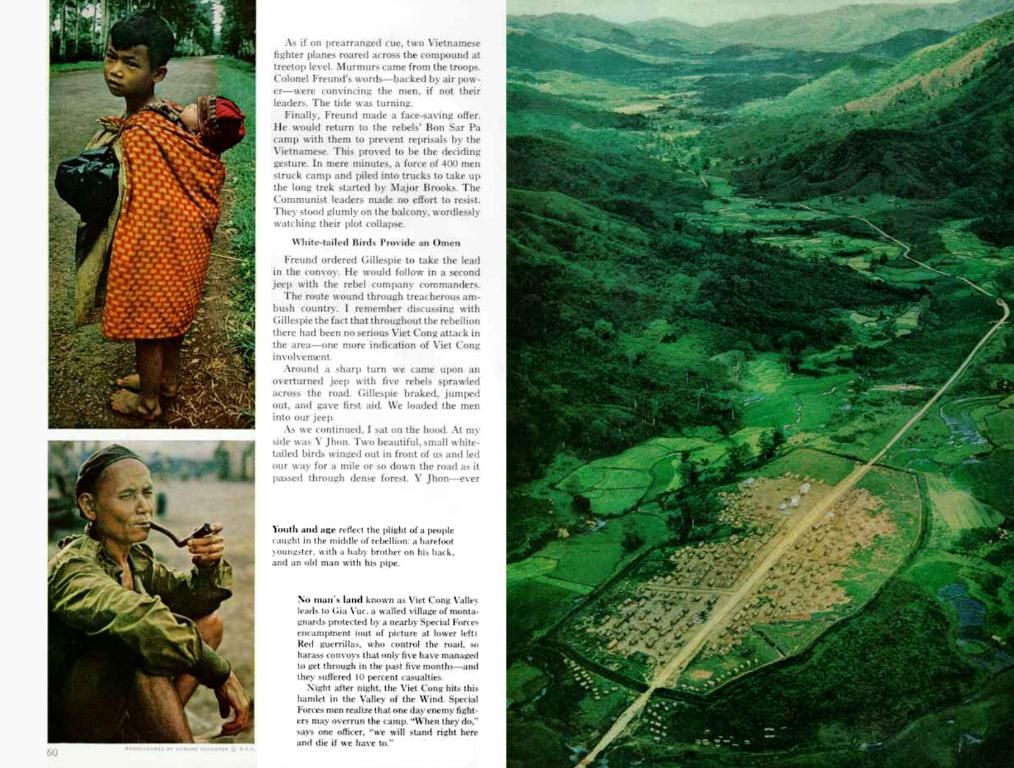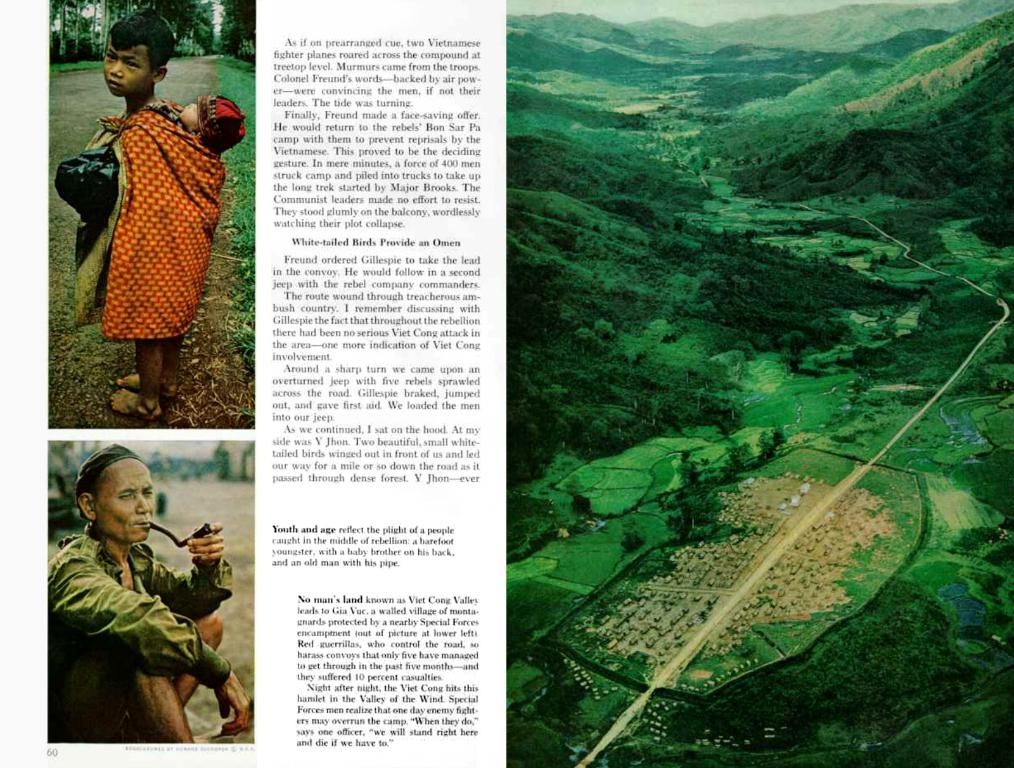Solving Your Keyboard Woes: Fixing the Not Working Error in Windows 10/11
Solutioning Nonresponsive Keyboard on Windows 10/11 Systems
Struggling with a jittery keyboard in Windows 10 or 11? No worries! This guide shows you how to set things right again. Whether it's a solitary key that's acting up or the whole keyboard refusing to cooperate, we've got you covered.
Here's a Step-By-Step Guide to Tackling Your Keyboard Problems:
- Visual Inspection: Start by scrutinizing the keyboard for any obvious damages, such as key cap detachments, water splashes, or visible wear and tear. Check for loose or displaced cables – they might be causing the annoyance.
- Restart Your PC: A good old-fashioned reboot can do wonders, especially if the problem's related to software glitches. Press the Start button, select the Power icon, and tap Restart.
- Shake It Off: Sometimes, the issue is as simple as a bit of dust or grime lodged underneath the keys. Gently shaking your keyboard can help dislodge any debris and restore normal functionality.
- Try Another Port: If your keyboard is wired, try moving it to a different USB port, just in case the original one's experiencing some glitches.
- Update Your Drivers:
- Open Device Manager by pressing Win + X and selecting it.
- Navigate to Keyboards, right-click on your keyboard device, and select Update driver.
- Follow the prompts to search for and install any available updates[1].
- Run the Keyboard Troubleshooter:
- Go to Settings > System > Troubleshoot.
- Look for the built-in keyboard troubleshooter and run it to detect and fix issues[2].
- Check for System Updates:
- Go to Settings > Windows Update.
- Ensure your system is up to date, as updates often include bug fixes for hardware issues[3].
- Disable Sticky and Filter Keys:
- Go to Settings > Accessibility > Keyboard.
- Turn off Sticky Keys and Filter Keys if they are enabled[4].
- Enable On-Screen Keyboard:
- In the Accessibility settings, you can enable the On-screen keyboard as a temporary workaround[4].
- Resynchronize Wireless Keyboards:
- If using a wireless keyboard, try resynchronizing it by pressing the Connect button on both the receiver and the keyboard. This can help re-establish a stable connection[3].
Routine maintenance like keeping your system updated and performing regular driver updates can help you avoid this kind of headache in the future. If problems persist, would this keyboard still be under warranty, or is it worth checking into hardware repairs or even replacement?
Recommended Resources:
- Keyboard Fixes:
- Fix Keyboard Keys Not Working Issue
- 11 Methods to Solve Microphone Issues in Windows...
- Solving Basic PC Problems Step by Step
- Windows 11 Update Troubleshoot: 10 Effective Fixes
- Airplane Mode Fix Not Working in Windows 11
- Quick Solutions to Fix Windows 11 Audio Issues
- Repairing and Troubleshooting Windows 11 Bootloader Issues
- Keyboard Troubleshooting Tips:
- Tips to Clean Your Keyboard for Better Performance
- Optimizing Your Keyboard Layout for Efficiency
By following these steps and leveraging helpful resources, you should be able to remedy your keyboard malfunctions and reclaim your smooth typing experience once more. Happy troubleshooting!
[1] https://www.tenforums.com/tutorials/5633-automatically-install-update-device-driver-windows-10-a.html[2] https://www.tenforums.com/threads/windows-10-builtin-keyboard-troubleshooter.1548105/[3] https://www.tenforums.com/tutorials/6721-check-windows-update-status-manually-windows-10-a.html[4] https://www.tenforums.com/tutorials/6761-sticky-keys-volume-sliders-filter-keys-keyboard-settings-windows-10-a.html[5] https://www.tenforums.com/tips-tutorials/1905-use-on-screen-keyboard-windows-10-a.html[6] https://www.tenforums.com/tips-tutorials/9326-wireless-keyboard-receiver-resynchronize.html[7] https://www.tenforums.com/tips-tutorials/13023-connect-wireless-device-windows-10-a.html[8] https://www.tenforums.com/tutorials/12387-uninstall-device-driver-windows-10-a.html[9] https://www.tenforums.com/tutorials/15867-safemode-boot-windows-10-a.html[10] https://www.tenforums.com/tutorials/12845-system-restore-point-create-system-restore-windows-10-a.html
- In the process of maintaining your PC, update your keyboard drivers to ensure smooth coding and technology usage by following steps such as opening the Device Manager, navigating to Keyboards, right-clicking on your keyboard device, and selecting Update driver.
- As a tech-savvy individual, you might find it helpful to optimize your keyboard layout for efficiency, which can enhance coding productivity and technology usage by following tips found in resources such as "Optimizing Your Keyboard Layout for Efficiency".