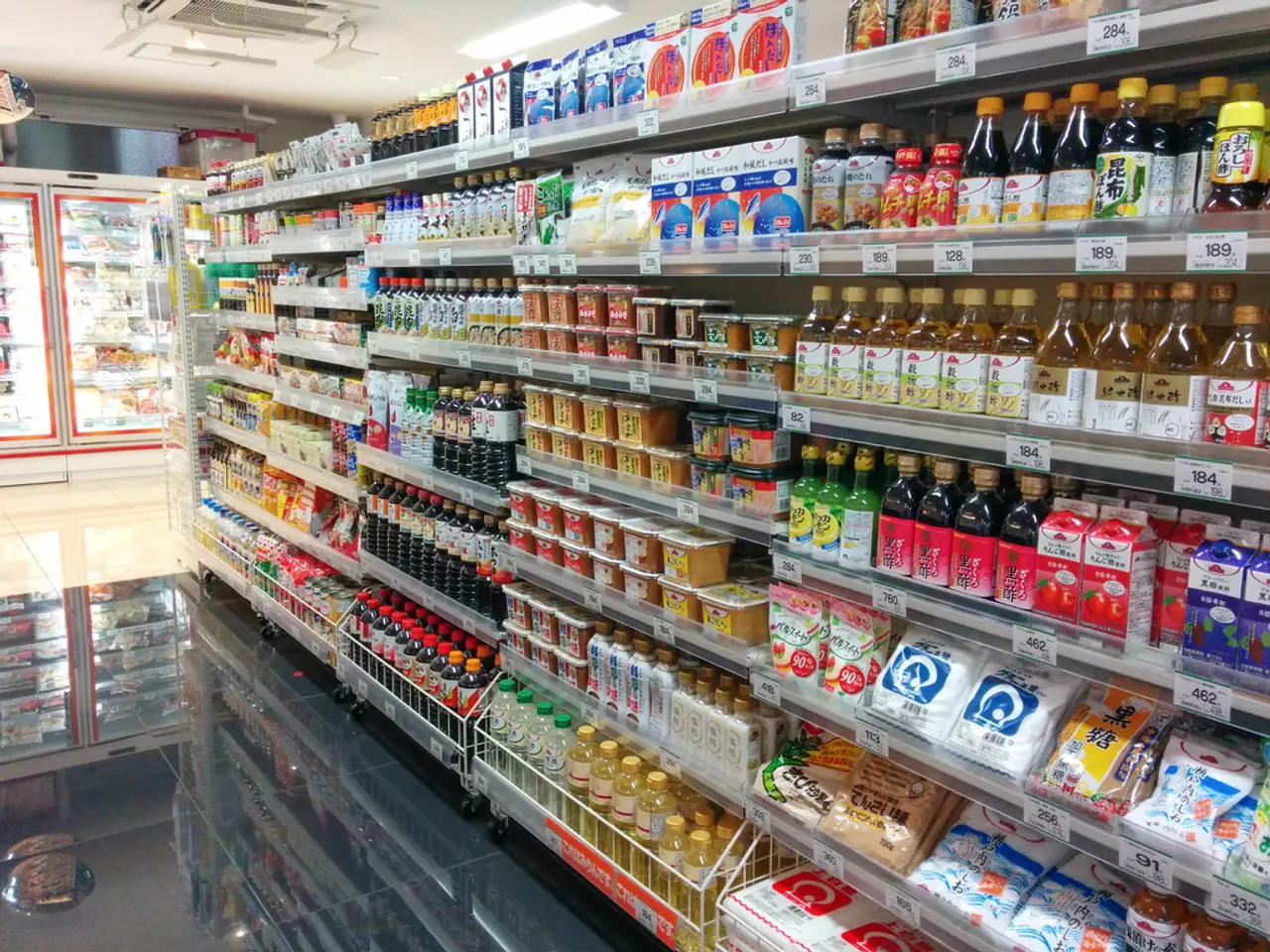Retrieving Deleted Pictures from Shift-Deleted Folder on Windows Operating System
Recovering Lost Photos: A Comprehensive Guide
Are you tired of losing precious memories due to accidental deletions? Worry no more! This guide will show you how to retrieve your shift-deleted photos, whether you've bypassed the Recycle Bin or not. Let's dive in!
Why Can't I Find My Photos After Deleting Them?
When you hit the Shift + Delete keys, your photos are permanently hidden from plain sight. The operating system marks the hard drive space as 'available' for new files, making it harder to recover the photos promptly.
Recovering Shift Deleted Photos: The Methods
Method 1: Professional Software
In such circumstances, using a dependable software is the best bet to retrieve your cherished photos. Consider downloading dedicated photo recovery software like Stellar Photo Recovery for Windows. This software can recover your precious photos that have been lost due to drive failures, malware attacks, external drive formatting, or permanent deletion.
What's more, it allows you to Deep Scan your internal and external drives for a thorough search based on file signatures. It supports a variety of photo file formats, including RAW files and many others.
Here's how to download, install, and activate Stellar Photo Recovery:
- Download, install, and activate the software.
- Choose the drive, volume, or external media where you wish to recover your photos, then click 'Scan'.
- A list of recoverable photos will appear in the right pane.
- Preview and select the photos you'd like to restore, then hit 'Recover'.
- Specify a new location in your Windows computer or external drive to save the recovered photos.
Method 2: Windows-Built-in Methods
2.1 Restore Previous VersionsIf you had File History or backups enabled prior to deleting your photos, you can restore them by right-clicking the folder where the photos were stored, selecting 'Restore previous versions', choosing a version containing the missing photos, and then clicking 'Restore'.
2.2 File HistoryAnother built-in option is File History. Press Win + S, search for 'Restore your files with File History', navigate to the folder, and select 'Restore' (requires pre-configured backups).
Method 3: Microsoft Windows File Recovery (Command-line tool)This is an alternative method using a command-line tool. To recover photos, download the tool from Microsoft Store and follow these steps:
- Replace (source) and (destination) with your drive letters.
Bonus Tips to Avoid Permanent Files Deletion
- Pay attention while accepting any pop-ups on your laptop or PC. They often seek your approval before permanently deleting files.
- Don't rush into hitting the 'Yes' button.
- If you accidentally press the wrong keys and lose your files permanently, try a professional photo recovery software. It will surely save you the hassle and stress of losing those memorable photos.
Conclusion
Although countless scenarios can lead to losing significant photos, recovery is always possible. Using professional software like Stellar Photo Recovery or built-in methods offered by Windows, you can bring back shifted-deleted photos. Take advantage of this guide, and never lose your valuable memories again!
Frequently Asked Questions
1. Where are shift-deleted files stored?The permanently deleted files remain hidden in a directory on Windows' primary storage disk. These files remain in your computer but are inaccessible until you take prompt action to recover them.
2. Can I recover shift-deleted files without third-party software?Yes, you can recover shift-deleted files on Windows PC or laptop without third-party recovery software, but be aware of the risk of data overwriting, especially if you don't have pre-configured backups.
3. How can I recover photos lost due to Windows 11 upgrade?You can retrieve lost photos after upgrading to Windows 11 by using dedicated photo recovery software or maintaining pre-configured backups.
4. How to recover lost files after reinstalling Windows?There are many reasons to reinstall Windows, such as system corruption, incompatible drivers, malware, or BSOD errors. You can recover data after reinstalling Windows by following built-in methods like, System Image Recovery, Windows System Backup, or third-party data recovery tools.
- Despite the risks associated with data-and-cloud-computing technology, professional software like Stellar Photo Recovery can effectively retrieve shift-deleted documents, even in cases of drive failures, malware attacks, or permanent deletion.
- While restoring shift-deleted documents using Windows-built-in methods can sometimes be successful, it's essential to note that pre-configured backups are crucial and can significantly aid in the recovery process.
- If you shift-delete important documents on your computer, it's advisable to avoid any future risks by paying attention to pop-ups and not rushing to approve permanent deletions, as prompt action with professional recovery software can save you from losing valuable data.