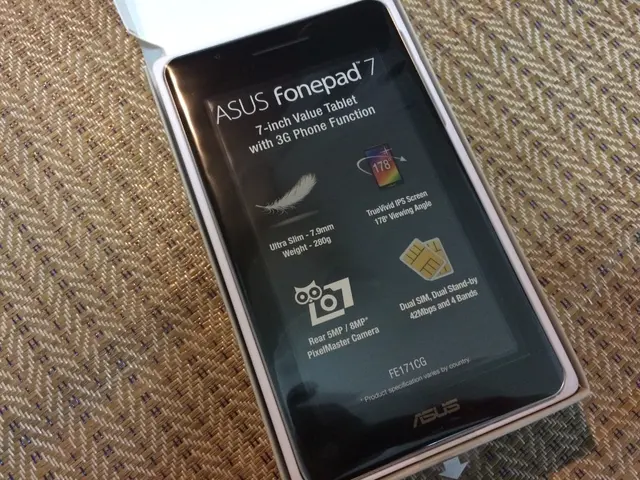Instructions for Capturing and Modifying Screenshots on a Computer
In the digital age, taking screenshots has become a common practice for capturing important information or sharing visual content. However, editing these screenshots to perfection can often be a challenge. This article provides a step-by-step guide on how to take screenshots on both Mac and Windows systems and then edit them using Kapwing, a powerful and user-friendly online image editor.
### Taking Screenshots
#### On Mac: To capture the entire screen, press **Command + Shift + 3**. The screenshot will be saved on your desktop by default.
If you wish to capture a specific portion of the screen, press **Command + Shift + 4**, then drag to select the area and release.
To capture a specific window, press **Command + Shift + 4**, then press the **Spacebar**, hover over the window, and click.
Alternatively, press **Command + Shift + 5** to open the Screenshot Toolbar, which allows you to capture the entire screen, a window, or a portion, and also record your screen.
You can also hold **Control** along with the combinations to copy the screenshot to the clipboard instead of saving it immediately.
#### On Windows: Windows includes a Snipping Tool (or Snip & Sketch on newer versions) that allows you to capture the full screen, specific windows, or regions. You can open it by searching "Snipping Tool" in the Start menu or pressing **Windows key + Shift + S** to launch the snipping overlay.
### Editing Screenshots Using Kapwing
Kapwing is an online free video and image editor that allows you to crop, resize, and overlay images easily. Here's how to edit screenshots or screen recordings on Kapwing:
1. Open your browser and go to Kapwing’s online editor. 2. Click **Edit a video** or **Edit image** depending on your file type. 3. Upload the screenshot or video you want to edit. 4. To crop or resize, use the **Resize Canvas** or cropping tools from the right-hand menu and select preset ratios if needed (e.g., 16:9, 1:1). 5. If you want to add images over the screenshot (picture in picture), upload the additional images and use the drag handles to resize and position them on the canvas. 6. Once satisfied, click **Export Project** and then download the final file.
Kapwing supports both image editing and video cropping, making it convenient for screenshots or screen recordings.
---
**Summary Table**
| Platform | Screenshot Shortcut | Screenshot Type | |----------|---------------------|-------------------------| | Mac | Command + Shift + 3 | Entire screen | | Mac | Command + Shift + 4 | Selected portion | | Mac | Command + Shift + 4 + Space | Specific window | | Mac | Command + Shift + 5 | Screenshot Toolbar options | | Windows | Windows + Shift + S | Snipping overlay | | Windows | Snipping Tool | Full screen/window/region |
**Editing:** Upload screenshots to Kapwing, crop or resize as needed, add overlays if desired, and export.
With Kapwing, you can also erase certain parts of the image, redact specific sections, add a box, circle, GIF, or pointer to draw attention to a specific part of the screenshot, and adjust Brightness, Contrast, and other settings. These features make Kapwing an ideal tool for enhancing the visual appeal of your screenshots.
On native platforms like Mac (Preview) and Windows (Microsoft Paint), you can also edit screenshots, although the capabilities may be more limited compared to Kapwing. Nonetheless, Kapwing offers a unique blend of simplicity and power, making it an excellent choice for those seeking a more robust screenshot editing experience.
Taking screenshots on your smartphone can also be a common practice, and Kapwing is a suitable technology for editing these screenshots as well. To edit screenshots taken on a smartphone, open the Kapwing app, choose the screenshot, and follow the steps to crop, resize, add overlays, and adjust settings. The user-friendly interface and powerful tools of Kapwing make it an ideal gadget for enhancing the visual appeal of your smartphone screenshots.