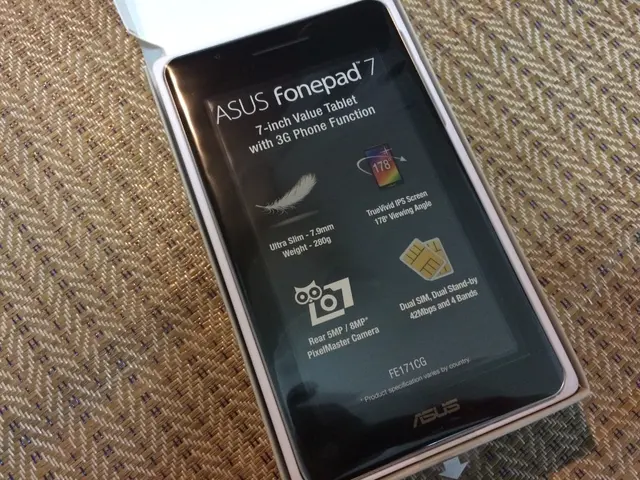Ink Level Check on HP Printer: A Detailed Walkthrough
Managing ink levels on HP printers has never been easier, thanks to user-friendly features and integrated diagnostics. Here's a step-by-step guide to help you troubleshoot ink level issues and maintain your HP printer for optimal performance.
First, it's essential to check the ink levels manually. You can do this via the printer control panel or by using the HP Smart App, a free and user-friendly solution that shows ink or toner status. If the printer still shows low or depleted ink after replacing cartridges, try a hard reset. To do this, power off the printer, wait about 60 seconds, and then turn it back on. This action clears cached cartridge memory and forces the printer to relearn the cartridge chip data.
To improve ink-related problems, consider using original HP ink cartridges, as non-original cartridges may cause inaccurate ink level readings or print quality issues. Align ink cartridges through the printer software’s maintenance or toolbox features to ensure they are properly seated and aligned. Clean printheads via printer maintenance software to remove blockages or dried ink that can affect printing and falsely trigger low ink alerts.
Confirm correct paper type settings in software, as incorrect settings can affect print quality and potentially relate to ink usage reporting. Look for flashing indicator lights on the printer, which often signal low ink or toner and need cartridge replacement.
If problems persist after these steps, check for firmware updates or consult HP support, as firmware bugs can sometimes cause inaccurate ink level reporting.
For added convenience, choose an HP printer with built-in maintenance tools. These devices offer immediate status updates, making ink level management a breeze. Additionally, HP printers that seamlessly connect to mobile applications provide instant access to ink levels from your smartphone.
Remember, visual inspections of both the printer and cartridges are necessary to ensure no debris or dust is obstructing the connections. Regularly checking ink levels can prevent printing interruptions and reduce waste. Running a test page can help confirm that the printer is reading the cartridges correctly and functioning as intended.
By following these steps, you'll be well on your way to hassle-free ink management on your HP printer. Enjoy clear, high-quality prints every time!
[1] HP Support: http://www.hp.com/support/printers [2] HP Smart App: https://www.hp.com/shop/us/en/pdp/hp-smart-app [3] HP Printer User Guide: https://www.hp.com/doc/c05920329 [4] HP Printer Hard Reset Guide: https://support.hp.com/us-en/document/c05753013 [5] HP Printer Troubleshooting Guide: https://support.hp.com/us-en/document/c05593624
Read also:
- Digital Commerce Giant Clips Unveils Its Latest Offering, Clip Ultra, Fortifying Its Dominance in Mexico's Market
- Tesla-powered homes in Houston cause buying rush among interested buyers
- Unveiling Location, Drops, and Strategies for Grounded 2's Northern Scorpion
- Compact Electric Vehicle Assessment: Decent Benefits Hidden in Mini Hyundai Electric Package