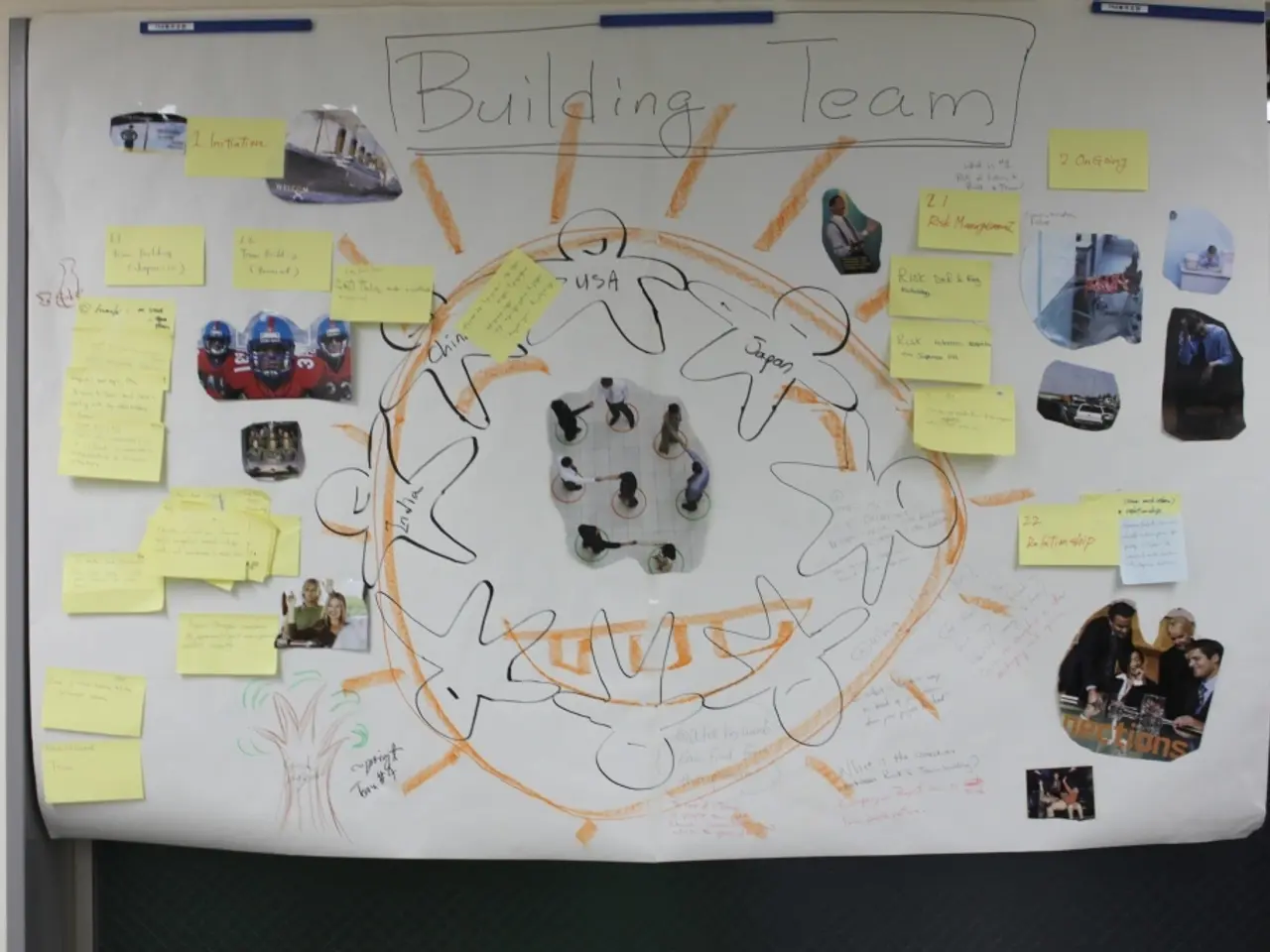Guidelines for Constructing Organization Charts in PowerPoint, accompanied by our template selection
Organizational charts, also known as org charts, are valuable tools for visualizing the structure and hierarchy of a company. In this article, we will guide you through the process of creating an org chart using PowerPoint and an AI platform, ensuring that your chart is clear, professional, and tailored to your business needs.
Creating an Org Chart in PowerPoint
- Add a SmartArt graphic: In PowerPoint, go to Insert > SmartArt > Hierarchy and choose an organizational chart layout, such as "Organization Chart." This provides a structured visual template for your org chart.
- Add your organizational data: Enter employee names, roles, and departments as text labels in the SmartArt shapes. You can add or remove boxes to reflect your company’s hierarchy or departmental structure.
- Format and customize the org chart: Use PowerPoint’s formatting tools to adjust colors, fonts, and shapes. Use consistent colors or styles to represent different departments or levels, improving clarity and visual appeal. Adding photos next to roles can enhance recognition.
- Publish and share: Save your org chart within presentations or export it for distribution over your company’s intranet or email. You can update it regularly as organizational changes occur.
Using the AI Platform Alongside PowerPoint
- Planning and structuring your org chart: Ask the AI platform for recommendations on types of org charts suitable for your business model (hierarchical, flat, matrix, divisional, etc.) and the best structure to represent reporting lines and collaborations.
- Optimizing content clarity: Get help from the AI refining text labels, choosing clear role descriptions, or summarizing functions for easier understanding across your organization.
- Creating complementary visuals: The AI can help generate flowcharts or process maps (e.g., RACI charts or business process diagrams) to complement your org chart presentations, showing responsibilities or workflows using PowerPoint-compatible designs.
Additional Tips for Effectiveness
- Choose an org chart style that matches your company structure: hierarchical for most, matrix if employees report to multiple managers, or flat for startups.
- Keep it simple and readable; avoid overcrowding by splitting large charts into smaller units or departmental charts.
- Use color-coding and legends to explain different functions or reporting lines.
- Regularly update the chart to reflect organizational changes.
By combining PowerPoint’s ease of use with your platform’s guidance and content enhancement, you can produce a clear, professional, and useful org chart tailored to your business needs. Furthermore, with this platform, you can add a dose of interactivity by adding enter/exit and text or object animations or popups and hover effects.
- The AI platform can provide recommendations on suitable organizational chart structures and help refine text labels for a clearer and more professional chart, enhancing the visuals created in PowerPoint.
- By leveraging the AI platform's ability to generate additional visuals like flowcharts or process maps, you can complement your org chart presentations with detailed workflow representations in a format compatible with PowerPoint.