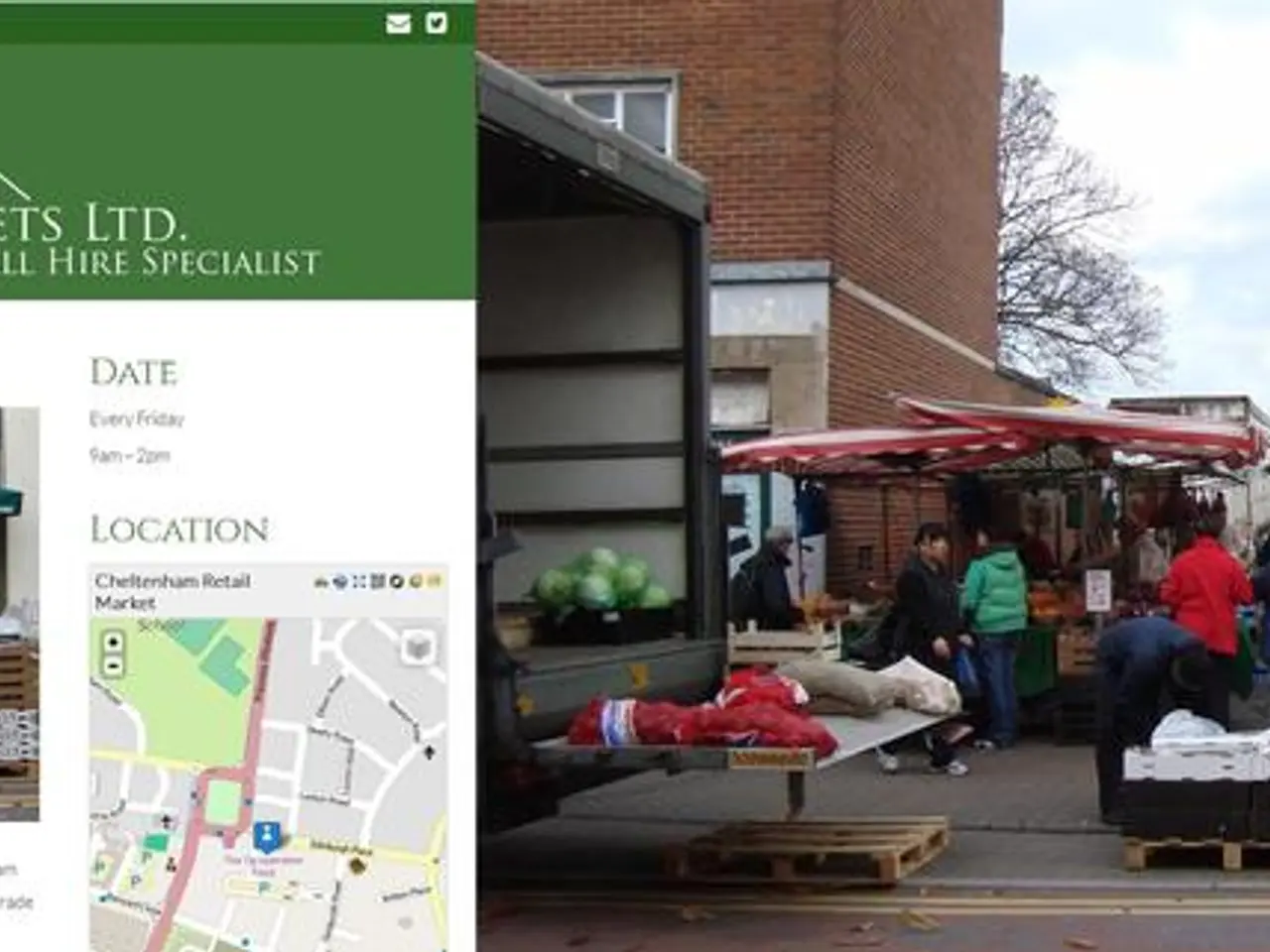Guide for Adding a Navigation Bar to the Header in WordPress
In the digital age, a well-designed navigation bar is essential for any WordPress website. This article offers an easy-to-follow guide on how to create a professional and user-friendly navigation bar in your WordPress header, enhancing overall site usability and design consistency.
To get started, you have two popular options: Divi Theme Builder and Elementor Theme Builder. Both tools offer unique features to help you create a custom navigation bar that suits your needs.
**Step 1: Choose Your Method or Tool**
If you prefer a more flexible layout and style, consider the Divi Theme Builder. It allows you to create custom global headers, including navigation menus, with full design control. Alternatively, Elementor's Theme Builder offers an intuitive visual editor to customise headers and menus, with responsive design options for different devices.
**Step 2: Create or Customise Your Header**
In Divi, navigate to WordPress Dashboard > Divi > Theme Builder. Add a Global Header and select “Build from Scratch.” You can add your primary menu module and design the layout, vertical or horizontal. Divi also supports adding extra modules like buttons or social icons alongside the menu.
In Elementor, go to WordPress Dashboard > Templates > Theme Builder. Create or edit a header template, and drag the Nav Menu widget to insert your WordPress menu. Customise menu content, style, and layout directly in the visual editor.
**Step 3: Link the Navigation Bar to Your WordPress Menu**
Ensure you have created your menu under Appearance > Menus in WordPress. Select the correct menu in your header settings (Divi or Elementor) so the navigation bar displays your desired links.
**Step 4: Optimise for User Experience**
Optimising your navigation bar for user experience is crucial. Consider using responsive design, ensuring your header and navigation bar adjust for desktops, tablets, and mobiles. Elementor and Divi both let you customise visibility and layout based on device type. For mobile, consider using a hamburger menu to save space and keep navigation accessible.
Clear layout and readability are also important. Use sufficient spacing, legible fonts, and hover effects on menu items to improve usability. Sticky headers can also enhance navigation ease on longer pages, and accessibility should be considered for all users. Lastly, maintain fast loading by avoiding heavy scripts or large images in the header.
In conclusion, following these steps will help you create a professional and user-friendly navigation bar in your WordPress header, enhancing overall site usability and design consistency. Whether you choose Divi or Elementor, you'll be well on your way to creating a navigation bar that meets your needs and improves the user experience of your website.
Technology plays a significant role in the process of creating a professional and user-friendly navigation bar in a WordPress header. Both Divi Theme Builder and Elementor Theme Builder offer unique technology features, allowing you to customize a navigation bar that suits your needs and enhances site usability and design consistency.