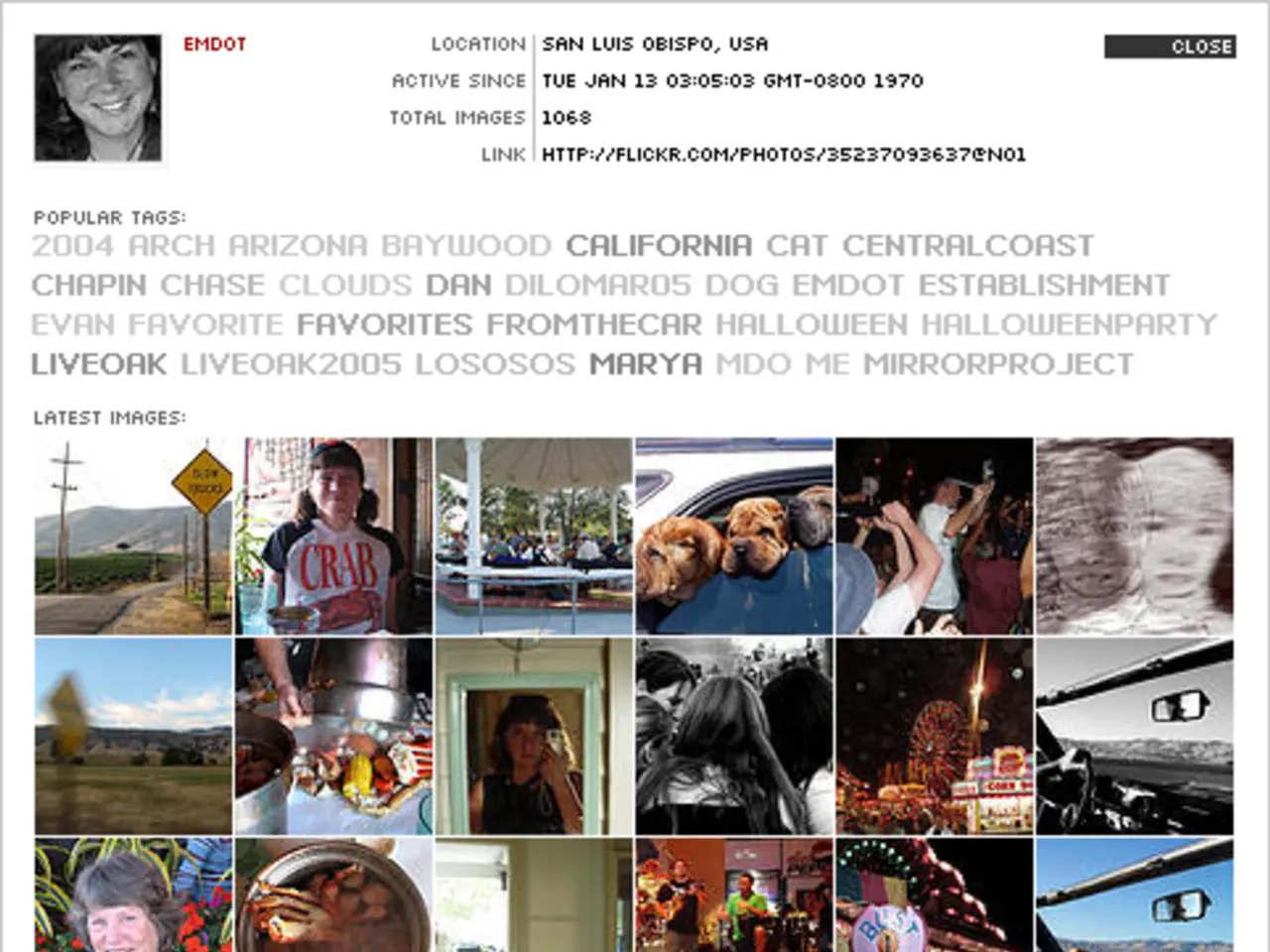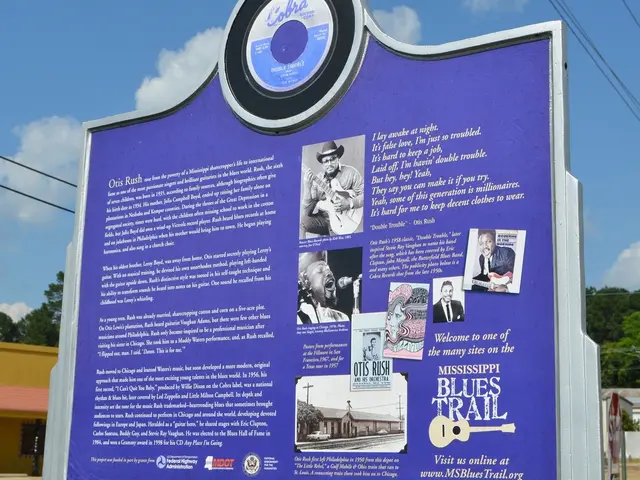Google Docs: Workarounds to Lock Tables & Encrypt Text
Google Docs, while versatile, lacks built-in features to lock tables or encrypt specific sections. However, users can employ workarounds and third-party add-ons to achieve these functionalities. Here's how you can maintain table placement, encrypt text, and more.
To keep tables in place while editing, create a 'View only' version of the document. For locking formatting, paste text without formatting into a new document to create a template.
DocSecrets, an add-on for Google Docs, enables encrypting specific sections with a password. Follow these steps: install the add-on, grant access, select the text, choose the encryption option, set a strong password, and share the document securely.
For more control over cells and sheets, consider using Google Sheets, which offers cell protection and data validation.
To lock an image in place, use the 'Wrap text' option to ensure it remains constant during editing.
Protecting specific text can be done using permissions, Suggesting mode, or add-ons like Text Lock. Freezing text prevents edits to the entire document or allows comments without full editing access.
While Google Docs doesn't offer direct locking or encryption features, users can employ methods like creating 'View only' versions, using add-ons like DocSecrets, or switching to Google Sheets for better control. Always ensure strong password management and limited document access for authorized personnel.