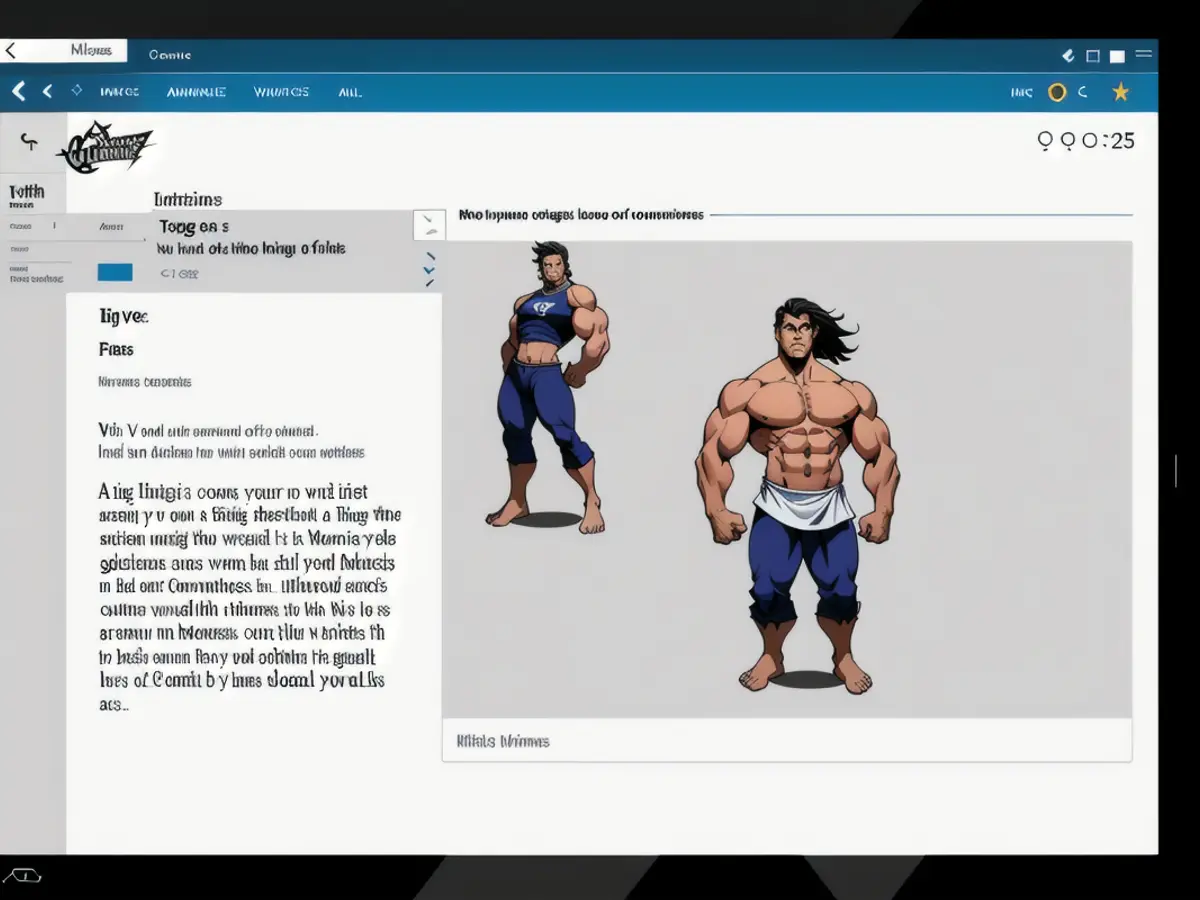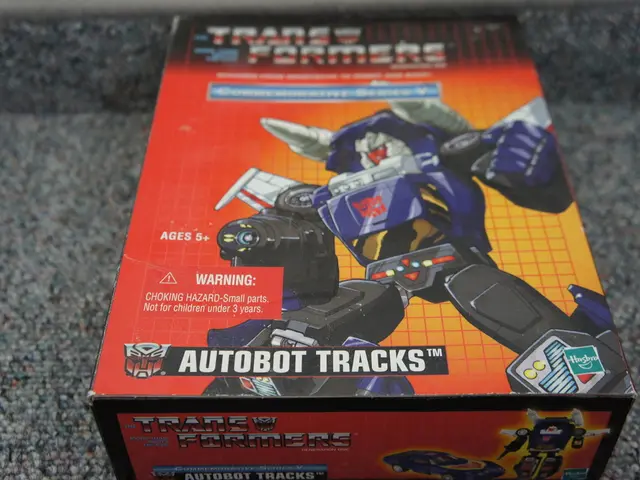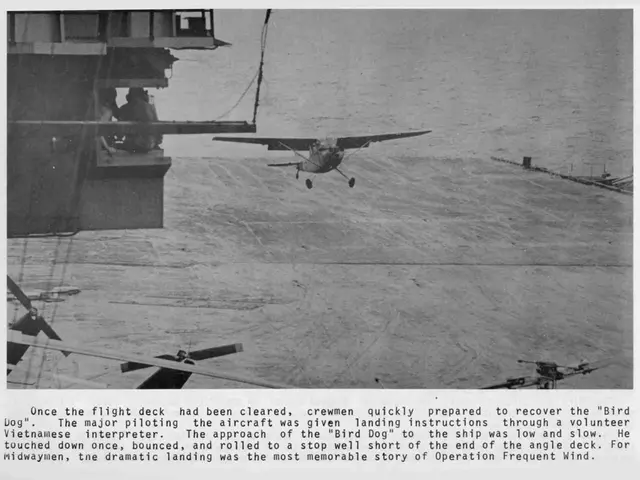Gemini's Canvas Function Proves Remarkably Effective for Text Editing and Programming
AI isn't after your job... at least not yet. But, well, it's kinda complicated. If you've ever chatted with a bot, you might have wondered, "Is this what they want to replace humans with?" It's a valid concern, but don't worry, most generative AI chatbots like Google's Gemini aren't super helpful. However, there's one feature that's changed my mind: Gemini's Canvas.
Now, I've got a bit of skepticism toward AI, but I'm also not one of those doomers. There are situations, like creating alt text for images to boost accessibility, where AI-based tools can be handy. Let's focus on what's genuinely useful, shall we? That's where Gemini's Canvas comes in.
Instead of just asking an AI to write for me, Canvas gives me a workspace where I can do things, and occasionally ask for help or tasks as needed. It functions as a text editor, a coding tool, and a digital whiteboard all in one. And you know what's even better? You can export whatever you create directly to Google Docs when you're done.
If you're using Canvas for coding, you can run your code directly inside it. This is especially useful for HTML-based applets in a web browser, since it's already designed for HTML. The window switches between a preview running the code and a text editor to manipulate it directly.
To give you a feel for how to use Canvas, just click the Canvas button at the bottom of your prompt window or under the + icon on mobile. Your first prompt will open Canvas, and I usually prefer to start with a blank one, so I'll say something like "Give me a blank canvas window to start with." You can also ask Gemini to generate something to start with, and depending on what it is, it will default to the proper Canvas window for it.
If that sounds like a long-winded way to just ask for a blank document, well, it kind of is. LLMs may be good at understanding natural language commands, but they're not always great at succinct instructions (more on that in a bit). But the advantage is that it lends itself well to verbal commands.
I often use tools like Windows dictation to write text, rather than type it all out by hand. It's great for reducing wrist strain from typing all day, or if you're more of the stream-of-consciousness type. In some cases, dictating commands and having Gemini interpret them can be faster for me than doing things manually.
Here are a few use cases I've found to be genuinely helpful:
Organizing brainstorms and drafts
"AI for brainstorming" might be the first thing people suggest, and it's not very useful, especially if your goal is to have the tool do your thinking for you. Instead, I use Canvas to organize my ideas and notes, and turn approved pitches into outlines.
The trick here is that Gemini can create, manage, and most importantly understand the differences between multiple different documents. For example, I sometimes use Gemini to write pitches for articles in one document, and then turn those into a draft in another. While working on the draft, I can ask Gemini to "change the status of [x] pitch to 'Finished' in the pitch doc."
When I tested this, I expected Gemini to do something ridiculous and wrong. My "status" tracker is just an extra line under the paragraph that says something like "Status: Approved." But Gemini understood what this meant, and changed the text, all while I was working in another document. It's a small thing, but it demonstrates how handy it can be to have an assistant that understands what you're trying to accomplish.
As a side note, Google Docs also has an "Ask Gemini" tool embedded in it, and you'd think that this would be a better way to accomplish the same task, but it's not. I've tried asking Gemini to make small changes to a Google Doc, but it won't actually change anything unless I manually select the text. It also can't refer out to other Google Docs in your drive, so it's weirdly more limited than Canvas in Gemini. I'll still usually copy my drafts to Docs later in the process, but for some early brainstorming, Canvas is a handy tool.
Edit formatting and presentation (in Markdown!)
Gemini is absolutely awful at writing anything interesting or creative. And when it comes to formatting the words you write? Not so much. Purely out of curiosity, I've tested whether Gemini could write a draft of an article for me, and I just made edits. In every instance, I had to rewrite every single word. Not just because they're often wrong, but because they're bland, boring, and cringey.
Formatting the words, though? That's another story. Gemini can understand conversational commands like "convert all subheadings to H2" or "move the second subhead section above the first" and apply them directly. It's also great for more complex style choices, like "convert all H2 subheads to sentence case" or "if there are any semicolons in this document, obliterate them."
As a bonus, Canvas uses Markdown formatting by default (unlike Google Docs), which makes it extra useful for creating drafts you'll copy over somewhere else later.
Make your own shortcuts for complex edits and commands
Everything I've talked about so far is true and helpful, but if I'm honest with myself, it's not quite enough to convince me to fully integrate Canvas into my workflow. What pushed me over the edge was when I figured out how to create my own shortcuts. This trick is tucked away in Settings > Saved info.
Google presents this as a way to store "info about your life and preferences" but it's really a place to put any instructions you want Gemini to always keep in mind. So, for example, I have a saved block that reads "If the entire prompt is 'H2s', then convert all subheadings in the Canvas window into H2s." From then on, I only need to type "H2s" to perform the action. It's a handy way to make your own custom shortcuts for any instruction you like.
You can use this for more complex guidelines, like "When I ask for an outline, format it [however you like]". Or, if you're coding, "When I ask for an applet, assume I want it written in HTML5." You can make these instructions conditional-as I have here-so that they only trigger when you need them.
Create small, personalized applets for niche uses
A while back, someone I knew was struggling with visualizing parking in tight spaces. At the time, I opened up Blender, a 3D modeling and animation tool, to visualize an example for her. More recently, I tried to see if I could make a similar tool in Gemini. It took one prompt. I asked for an HTML5 animated tool to demonstrate parking, gave a few specific for what I wanted, and soon had a little applet that was way easier to make than what I showed my friend.
One might very reasonably argue that there are easier ways to code this, or that the code it came out with is bad for some reason. But I don't know how to code, at least not that well. Gemini, however, is pretty great at very simple little applets like this. Just don't expect to turn anything it generates in to your boss if you're a developer.
- The Gemini Canvas, a feature of Google's AI chatbot, has transformed my lifestyle by providing a versatile workspace for text editing, coding, and digital sketching, all within one platform.
- Technology enthusiasts may find the Gemini Canvas particularly intriguing, as it allows users to run and edit code directly within the canvas, especially for HTML-based applets in a web browser.
- Upon discovering the ability to create personalized shortcuts in the Gemini Canvas, I found this tool to be a valuable addition to my workflow, allowing me to streamline complex commands and save time in my daily digitally-focused activities, such as editing formatting and presentation in Markdown documents.