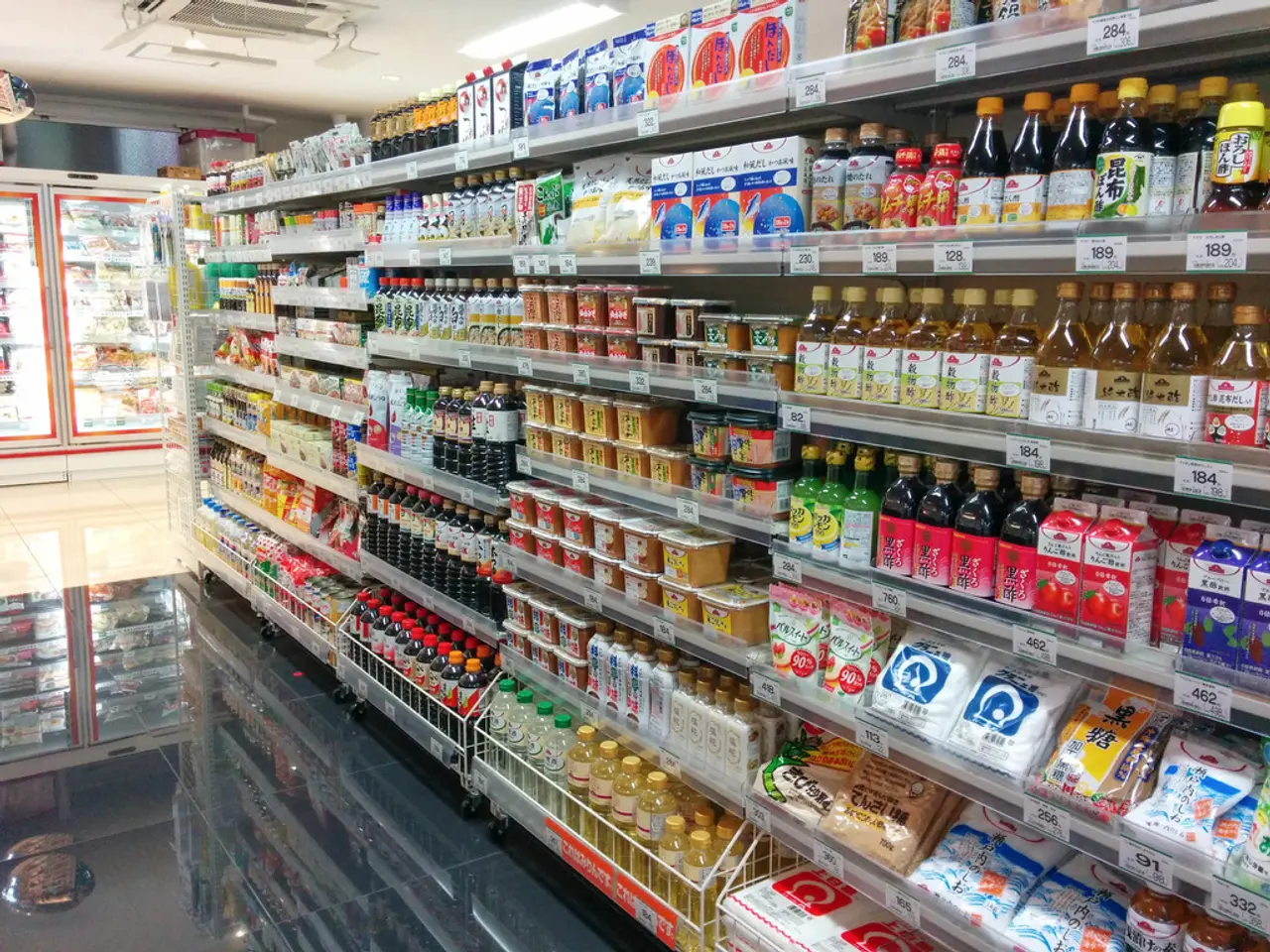Determine Linux Operating System Version
In the world of Linux and Unix, the command line proves to be a more efficient tool when it comes to checking the operating system version, as opposed to using the graphical user interface (GUI). Here are five simple methods to help you uncover the details of your Linux OS version using command line interfaces (CLIs).
First, let's start with the most common and universal method across modern Linux distributions: `cat /etc/os-release`. This command displays a wealth of detailed OS information, including the distribution name, version, and codename. To use it, simply type `cat /etc/os-release` into your terminal, and you'll be presented with fields such as `NAME` (e.g., Ubuntu), `VERSION_ID` (e.g., 22.04), and `PRETTY_NAME` (user-friendly OS name).
Another useful command is `lsb_release -a`, which provides Linux Standard Base (LSB) and distribution-specific information, including the distributor ID, description, release, and codename. To run this command, type `lsb_release -a` into your terminal, and you'll see fields like `Distributor ID` (e.g., Ubuntu, Fedora), `Description` (detailed OS description), `Release` (version number), and `Codename` (OS codename).
On systemd-based distributions, `hostnamectl` can show OS and kernel details alongside the hostname. To use this command, simply type `hostnamectl` into your terminal and look for lines like `Operating System` and `Kernel`.
If you're interested in just the kernel information, `uname -a` is your go-to command. This command prints kernel information only, which is useful for checking the kernel but does not provide distribution-specific details. To run it, type `uname -a` into your terminal, and you'll see an output like `Linux hostname 5.15.0-76-generic #83-Ubuntu SMP x86_64 GNU/Linux`.
Lastly, if you want to view only the name and version of Ubuntu or Red Hat Linux using the `os-release` file, you can use the `grep` command. To do this, type `grep DISTRIB_ID /etc/os-release` to see the distribution ID, and `grep DISTRIB_RELEASE /etc/os-release` to see the version.
In summary, for full OS distribution and version details, `cat /etc/os-release` and `lsb_release -a` are the most informative and commonly used commands. For kernel info, `uname -a` is useful. For an overall system and OS overview on systemd systems, `hostnamectl` is convenient. Keep these commands handy, and you'll always be equipped to uncover the secrets of your Linux OS version.
Technology plays a crucial role in these commands, as they are executed using the command line interface (CLI), a prime example of technological advancement in managing Linux and Unix operating systems effectively. Each command leverages different technological aspects of the Linux OS, providing various details such as distribution name, version, kernel information, and more.