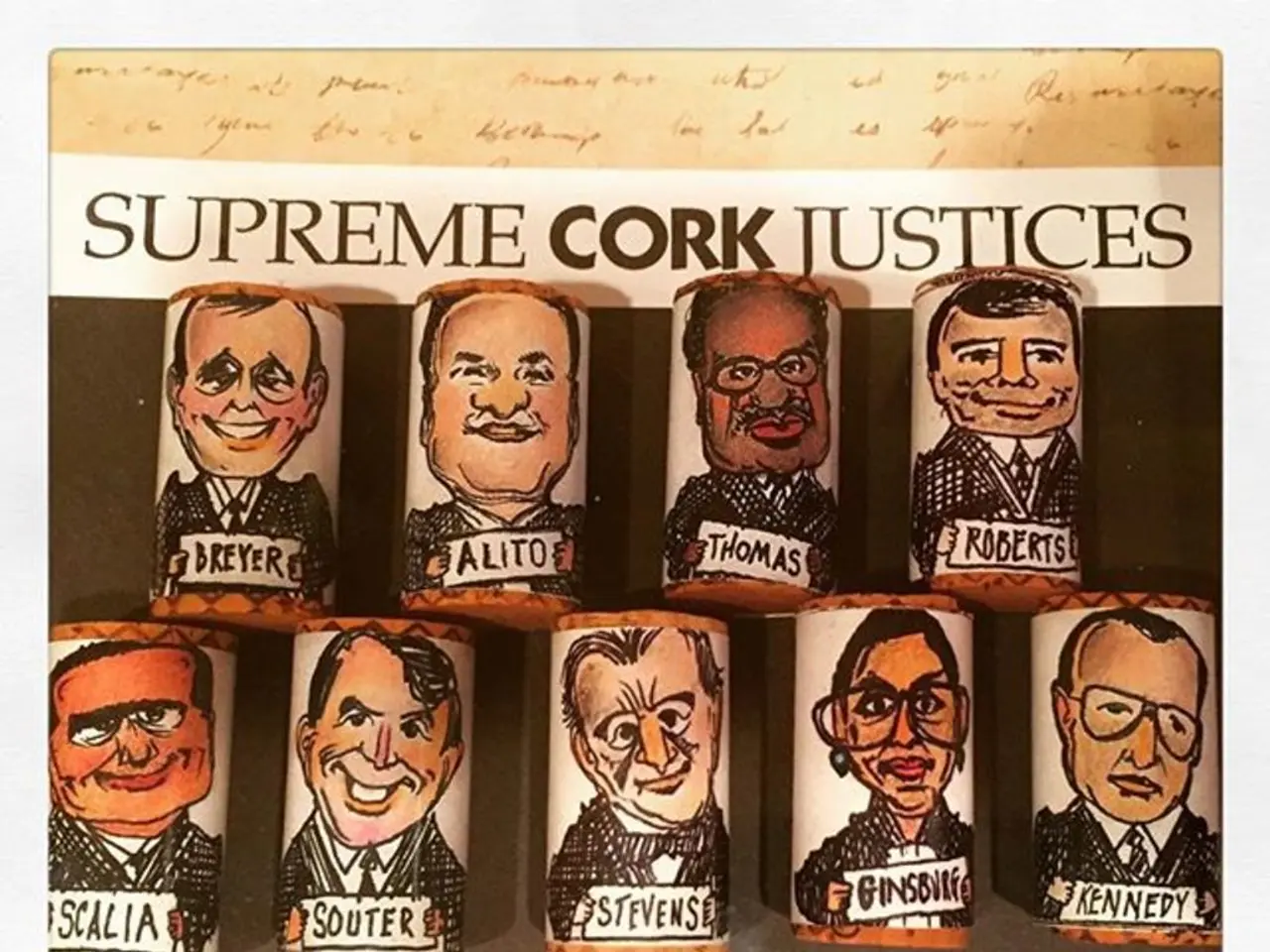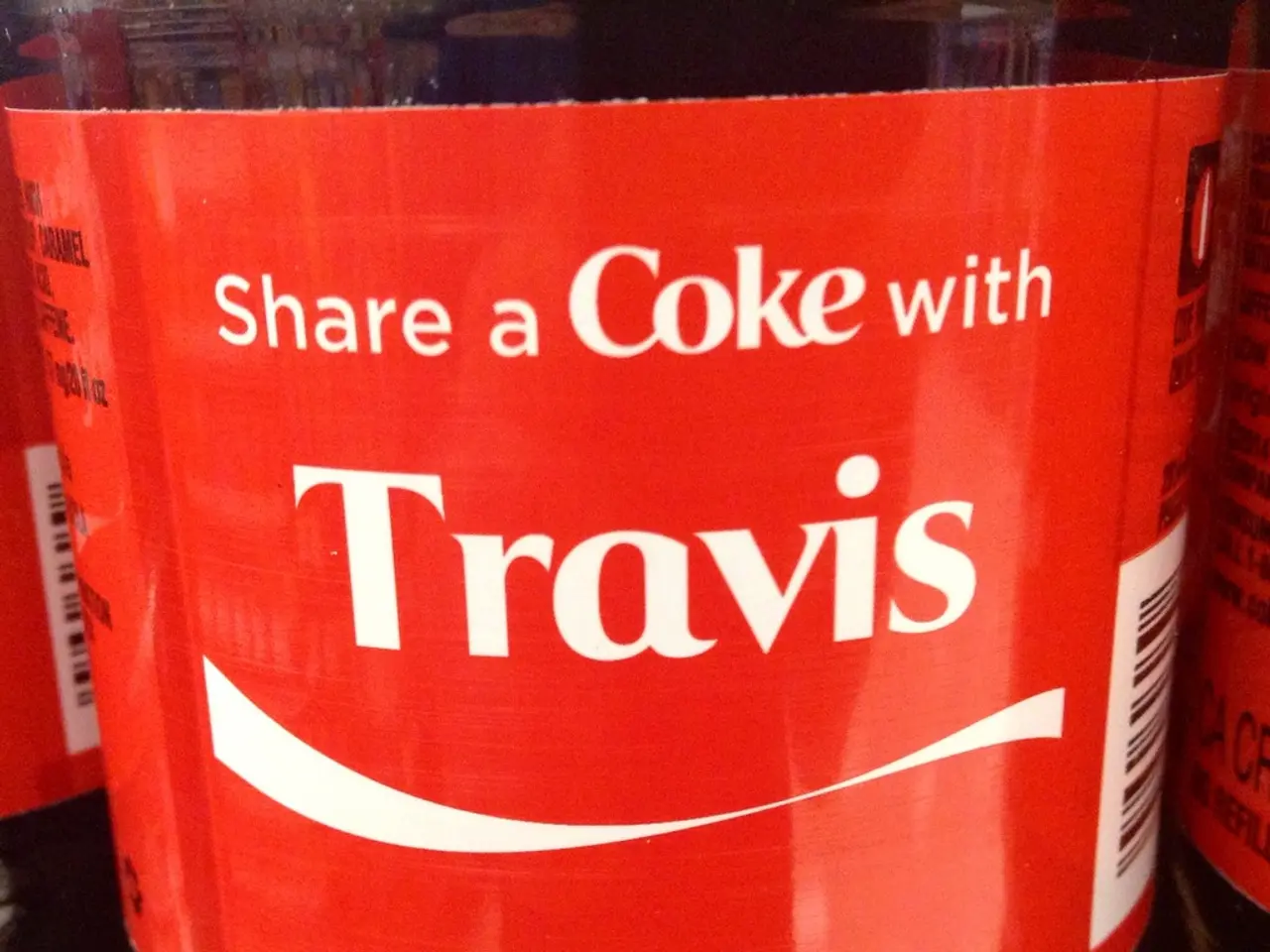Creating an Animated Graphic Interchange Format (GIF)
In today's digital age, animated GIFs have become a powerful tool for professional communication, storytelling, and creative expression. This article will guide you through the steps to create high-quality, optimized, and engaging animated GIFs for various applications.
Start with High-Quality Source Material
The foundation of a good GIF is a crisp, high-resolution image or video. Blurry or pixelated sources will result in poor GIF quality.
Use Professional or Accessible Tools
There are several tools available to create animated GIFs, catering to both professionals and beginners.
- Adobe Photoshop is a popular choice for frame-by-frame GIF creation. It allows you to import layers into the Timeline panel, create frame animation, set frame durations, and looping options. Use "Save for Web (Legacy)" to optimize file size while balancing color and dithering.
- Adobe After Effects is ideal for advanced animations with timing and effects. Export via Adobe Media Encoder with control over resolution, frame rate, and transparency.
- For AI-powered or simpler animation, tools like Krikey AI Animation Maker help create engaging 3D avatars and animations quickly, with templates designed for different audiences and platforms.
- Online platforms such as Canva provide user-friendly interfaces to turn images or clips into GIFs if you prefer a simpler approach.
Optimize Animation Settings for Quality and File Size
- Adjust frame duration to control animation speed; shorter durations create smoother motion but increase file size.
- Select the looping option (e.g., loop forever or a specific number of times) based on your usage goal.
- Use color reduction and dithering settings thoughtfully to minimize file size without compromising visual fidelity.
Keep Animation Simple and Audience-Focused
- Avoid overly complex effects or too many frames, which can confuse viewers or inflate file size.
- Tailor style, tone, and content for your target audience and platform (e.g., playful for social media, minimalist for professional presentations).
Preview and Iterate
Always preview your GIF to check flow, timing, and visual clarity. Fine-tune frame order or durations as needed before final export.
Leverage Emerging AI Tools for Creative Exploration
Consider experimenting with AI-based video and gif generators to push creative boundaries and produce unique animations. These tools can help you create dynamic text and collages, expanding your creative possibilities.
By combining these technical methods with a clear focus on storytelling and audience preferences, you can produce animated GIFs that are visually appealing, effective in communication, and efficient for web or app use.
- To ensure the best quality in your animated GIF, start with high-resolution images or videos as your source material.
- For both professional and casual users, there are numerous tools available for GIF creation, such as Adobe Photoshop, Adobe After Effects, Krikey AI Animation Maker, and Canva.
- Within Adobe Photoshop, you can manipulate the Timeline panel, create frame animation, adjust frame durations, and balance file size using "Save for Web (Legacy)".
- Adobe After Effects is suitable for advanced animations with control over resolution, frame rate, and transparency, as well as timing and effects.
- Simplify the animation process further with AI-powered tools like Krikey AI Animation Maker, which offer templates for various audiences and platforms.
- Online platforms like Canva can be used to quickly turn images or clips into GIFs through user-friendly interfaces.
- When optimizing animation settings, be mindful of frame duration, looping options, color reduction, dithering, and complexity to maintain quality while keeping file size manageable.