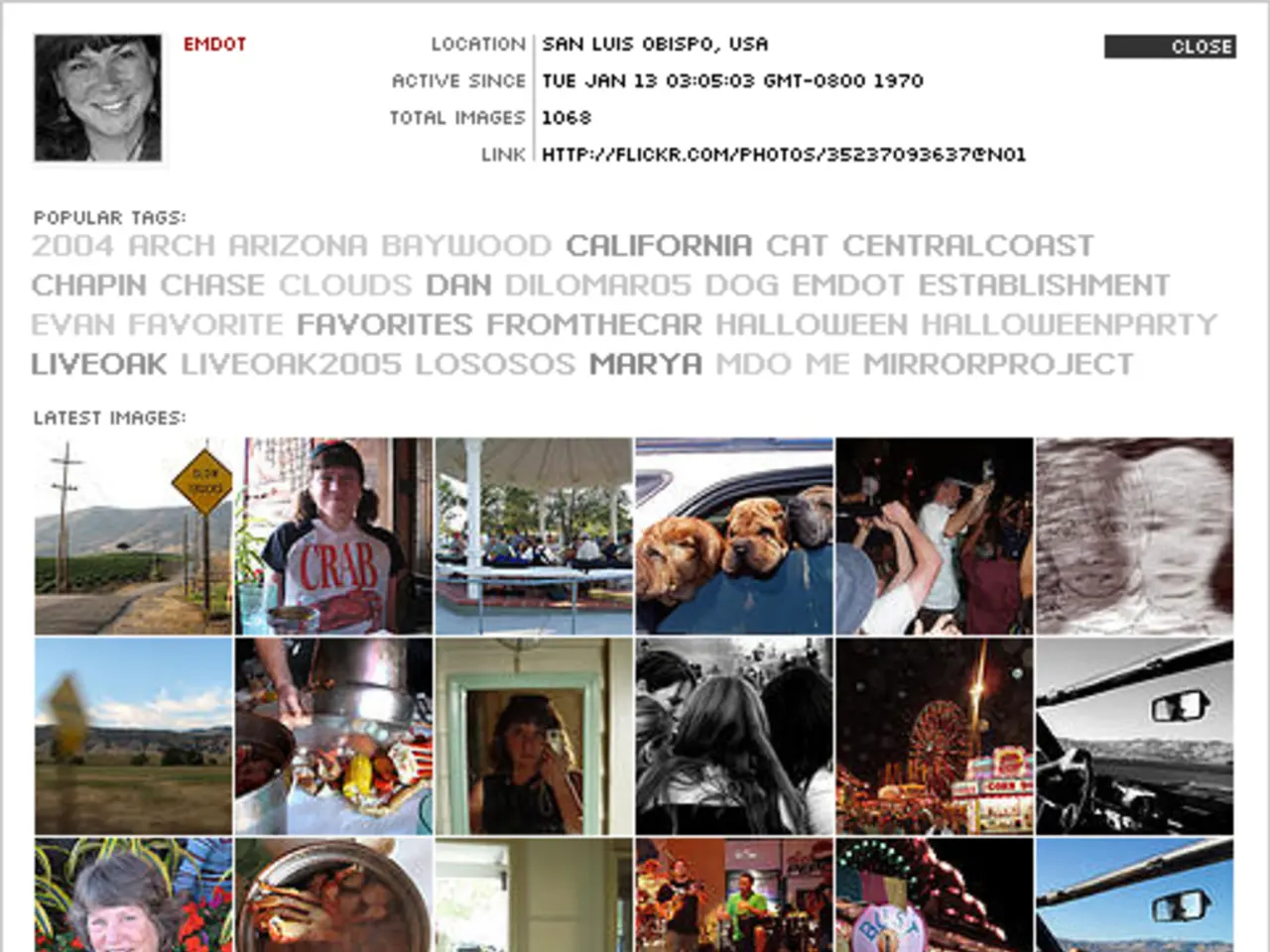Converting HEIC files to JPG or PNG: A Step-by-Step Guide
In the digital age, image formats play a crucial role in ensuring universal compatibility and flexibility. One such format, HEIC, while popular on Apple devices, lacks the widespread support found in more traditional formats like JPG and PNG. This article provides a step-by-step guide on converting HEIC files to JPG and PNG using both offline and online methods.
Offline Methods
iMazing HEIC Converter
- Download and install iMazing from their official website.
- Launch the software and navigate to the "Tools" section.
- Choose the converter tool and drag and drop your HEIC images into the program.
- Select either JPG or PNG as your desired output format.
- Click the "Convert" button to start the conversion process.
Movavi Converter
- Download and install Movavi from their official website.
- Start the program and click "Add Media."
- Select the HEIC files you want to convert.
- Navigate to the "Images" tab and choose JPG as your output format.
- Click "Convert" after selecting your destination folder.
Pixillion Image Converter
- Download and install Pixillion from its official website.
- Start the application.
- Import your HEIC images for conversion.
- Select either JPG or PNG as your output format.
- Initiate the conversion process.
Online Methods
heic.online
- Open the website in your browser.
- Upload your HEIC files.
- Let the website convert your files.
- Save the converted JPG or PNG files.
Chrome Extension
- Add the "Convert HEIC to JPG" extension from the Chrome Web Store.
- Open the extension, select your HEIC files, and convert them to JPG.
Both offline and online methods offer efficient ways to convert HEIC files to more widely supported formats for easy sharing and editing across devices. JPG and PNG formats are supported almost everywhere, making them the go-to choices for universal compatibility.
HEIC is Apple's default photo format, introduced with iOS 11 on iPhones and iPads. While it offers advantages such as smaller file sizes, its limited compatibility can pose challenges when sharing or editing images on non-Apple devices.
Our tool for converting HEIC to JPG or PNG avoids ads, downloads, and limits on free conversions. Opening photos from iPhone on PC or tablet is easier with JPG or PNG formats, ensuring a smoother user experience.
In conclusion, converting HEIC files to more universal formats like JPG or PNG can be achieved through various methods, both online and offline. By following the steps outlined in this guide, you can ensure seamless compatibility and accessibility for your images.
In light of the growing role of technology in shaping our lifestyle, this article provides a comprehensive guide on converting HEIC files, a format predominantly used on Apple devices, to the more widely acceptable formats such as JPG and PNG, enhancing the flexibility and universal compatibility of images. The widespread adoption of these traditional formats, notably JPG and PNG, underscores their importance in maintaining seamless collaboration and editing across various devices.