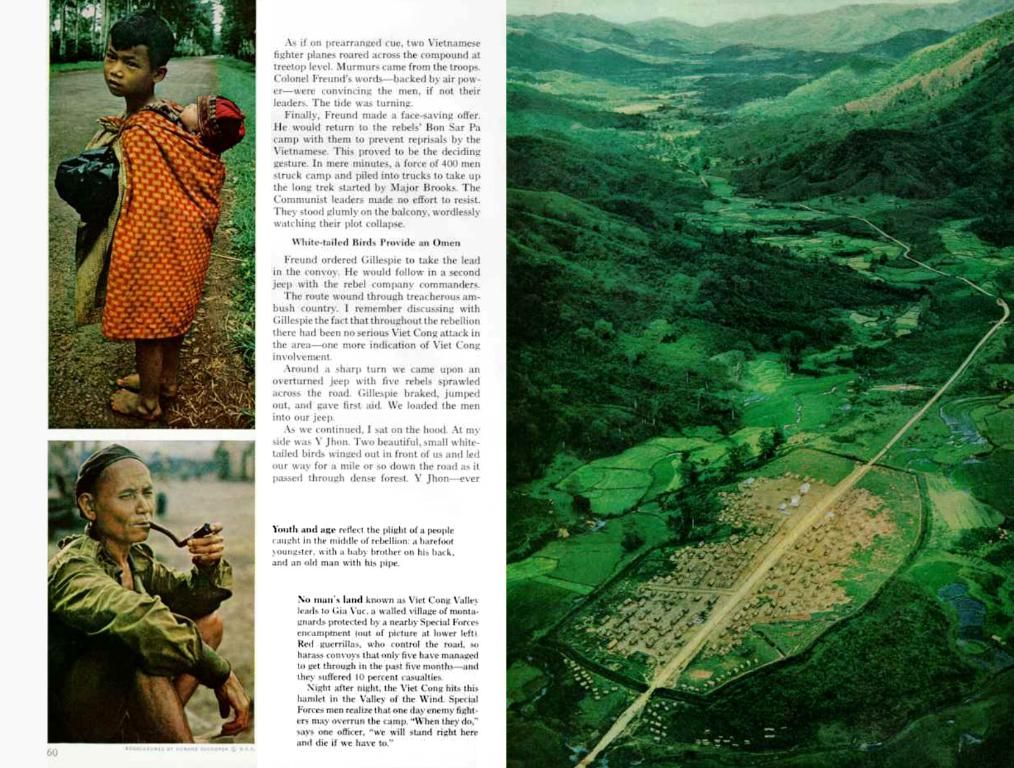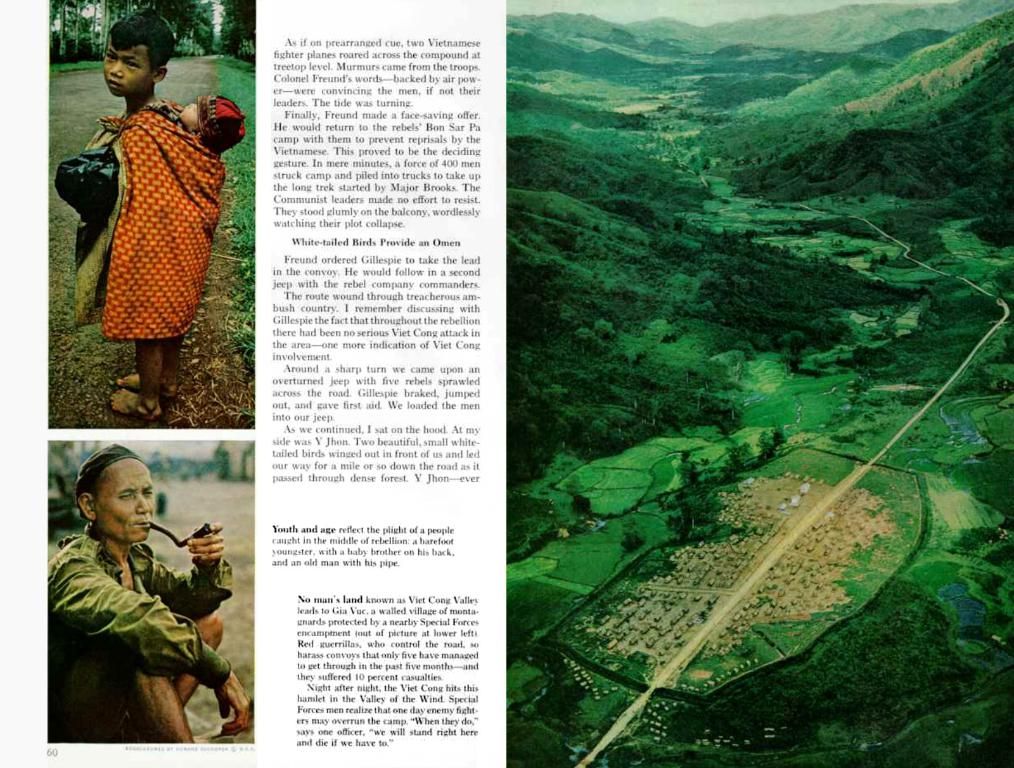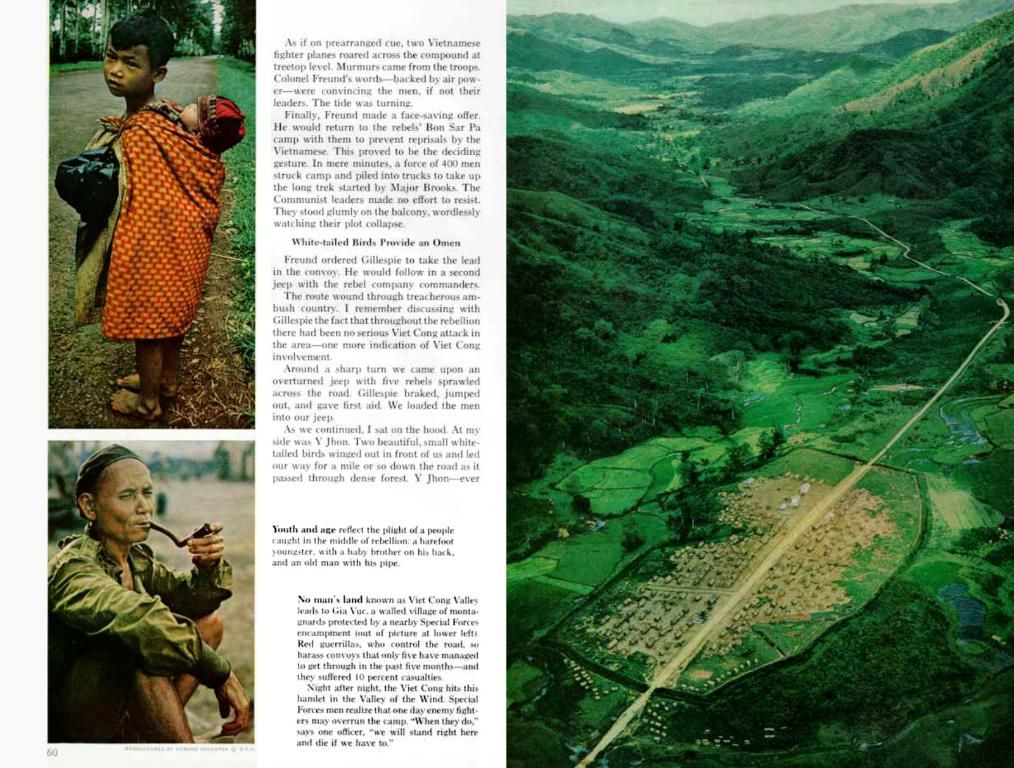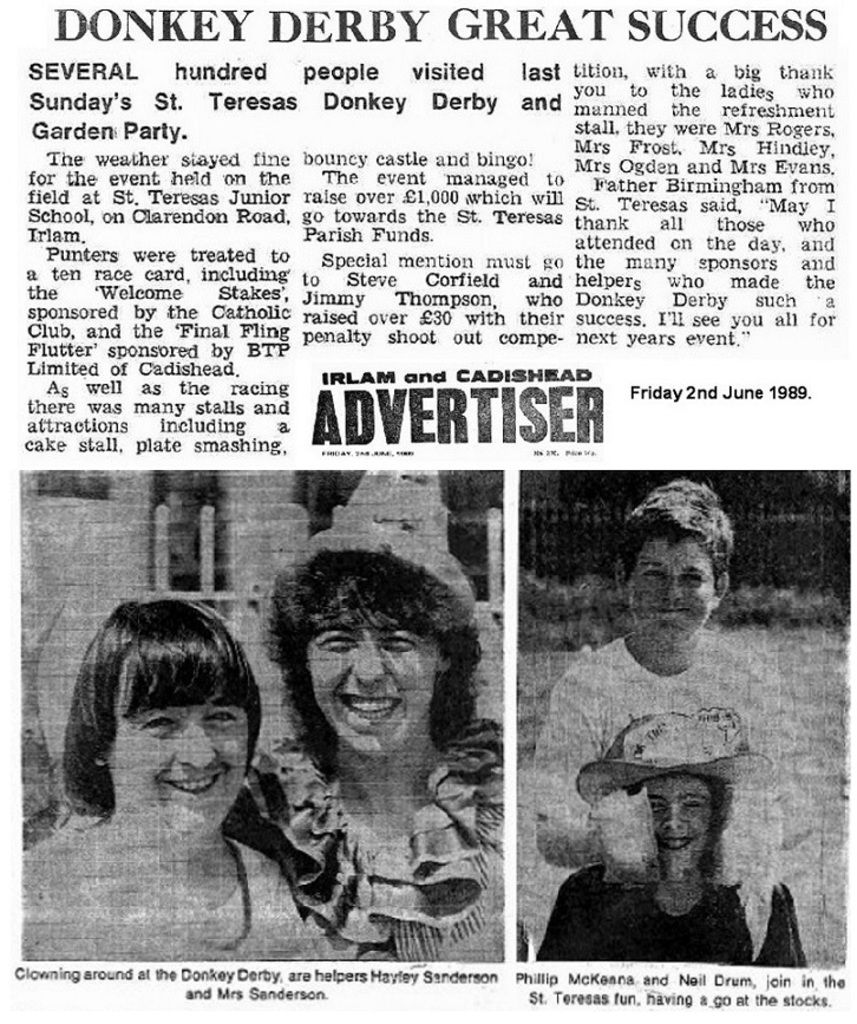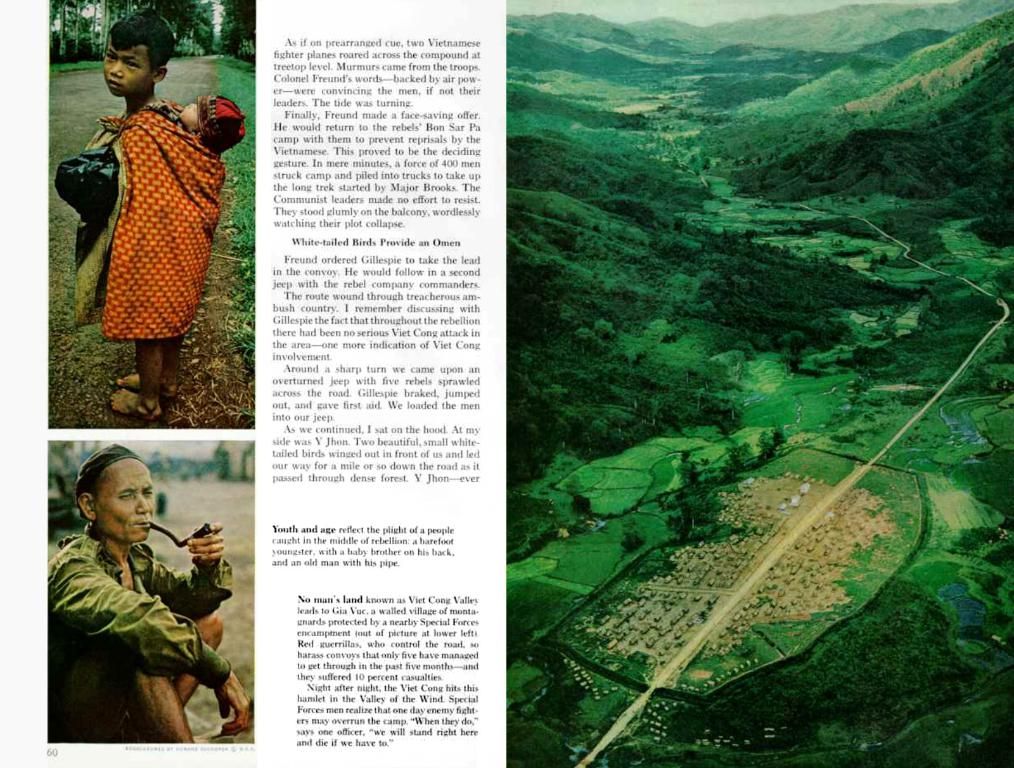Changing WordPress Font: A Step-by-Step Guide
Customizing fonts in WordPress like a pro? You betcha! Why settle for the ordinary when you can make your website stand out? Whether you're going for a sleek, modern look or a playful vibe, fonts can make all the difference. Let's dive into this exciting venture and learn how to transform your site's typography.
Before we start, let's tackle the "why." Why customizing fonts matter? Typography sets the tone for your brand and enhances user experience. A serif font screams elegance and tradition, while sans-serif represents minimalism. Choose the right font, and you'll ensure your website resonates with your audience and is easier on the eye.
Ready to level up your site's design game? Let's explore different ways to change fonts in WordPress, suitable for every level. From the WordPress Customizer to Google Fonts, theme builders, plugins, and even manual coding, you'll find the perfect fit to tailor your site's typography to perfection.
1. Why Change Fonts in WordPress Matters?
Typography talks about your brand, improves user experience, and can significantly elevate your website. Totes worth it, right?
Your brand's essence in fonts. Fonts convey a sense of who you are and what your brand stands for. Choosing the right font ensures your website aligns with your brand identity.
An enhanced user experience. Readable fonts make your visitors want to stay and engage with your content.
2. WordPress Typography Basics
Before changing fonts, let's discuss some basics. Most WordPress themes come with default fonts, which can be customized. Fonts are categorized into families, like serif, sans-serif, and decorative—fancy, huh? Understanding these basics can help you choose complementary fonts for your site.
3. Changing Fonts Using the WordPress Customizer
The WordPress Customizer is an easy and convenient way to update your fonts. Here's a step-by-step guide:
Navigate to the Customizer. Go to:Appearance > Customize.
Find the Typography or Fonts section. Depending on your theme, this might vary. Look for it and select your desired font from the dropdown menu.
Preview your changes. Check out how your changes look and click "Publish."
Note: Some themes lack robust font customization options. In that case, you might need additional tools or coding.
4. Installing Google Fonts
Google Fonts is a treasure trove of free, web-safe fonts. Here's how to add them to your WordPress site:
Install the Google Fonts Typography plugin. Get it via:Plugins > Add New.
Activate the plugin. Navigate to its settings and choose fonts for headings, body text, and other elements.
Alternatively, for a hands-on approach, embed the Google Fonts link in your theme's header.php file and update your CSS to apply the fonts.
5. Changing Fonts with Page Builders
If you're using a page builder like Elementor or Divi, font customization is a breeze:
With Elementor, open a page and click on any text element. Navigate to the Style tab, choose a new font from the Typography settings.
In Divi, update fonts under:Theme Customizer > General Settings > Typography. Both builders offer extensive font libraries and preview options.
6. Editing Fonts with Plugins
Plugins offer a simple, code-free way to customize fonts. Check out these top font plugins:
Easy Google Fonts Font Awesome
7. Advanced Methods: Editing Theme Files
If you're looking for maximum control, you can edit your theme files directly:
Access the Stylesheet. Go to:Appearance > Theme File Editor and open the style.css file.
Use CSS. Define your fonts by adding code like: .
Note: Be cautious when editing theme files. Always back up your site before making changes.
8. Choosing the Perfect Font for Your Site
Now that you know how to change fonts, it's time to pick the right one. Consider your audience and test fonts for readability. fonts are not just for looks, they're essential for a memorable user experience.
9. Common Font-Change Pitfalls and How to Avoid Them
While learning how to change fonts in WordPress, beware of these common mistakes:
Overloading Fonts. Using too many fonts can clutter your design. Stick to two or three complementary fonts for a polished look.
Ignoring Load Times. Heavy fonts can slow down your site. Use web-optimized fonts and preload them for better performance.
In conclusion, changing fonts in WordPress is the ultimate secret sauce to elevating your site's aesthetics and improving user experience. Whether you use the Customizer, Google Fonts, page builders, plugins, or manual coding, you now have all the tools to make your website stand out!
Want more tips to level up your website game? Check out these recommended reads:
What Size Image to Use on WordPress?Where to Place a Google Tag in WordPressWhere Footer in WordPress
1. The Role of Technology in Font CustomizationEnhanced user experience and brand representation drive the need for technology in font customization. With the right tools, you can change and optimize fonts for a polished, memorable user experience on your WordPress site.
2. Embracing Modern Technology for WordPress FontsLeveraging modern technology in the form of plugins, page builders, and manual coding provides more flexibility and control over your WordPress site's typography. From easily accessing a vast library of Google Fonts to precision control over every element, technology allows you to create a visually stunning, functionally superior website.