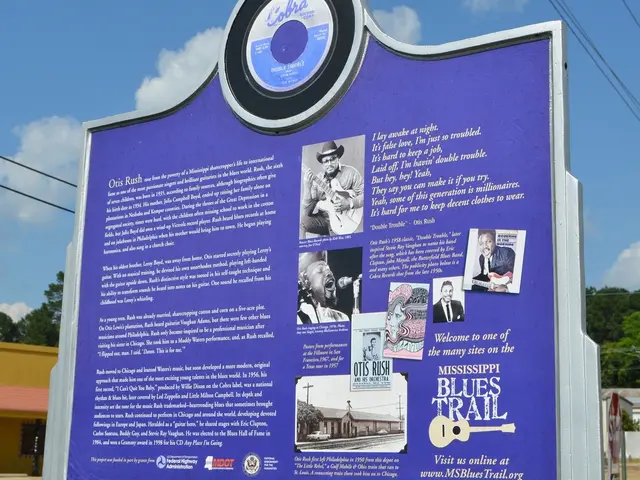Block and Unblock Emails in Apple Mail, Gmail, and Outlook
Keeping your inbox free from spam and unwanted messages is now simpler than ever. Here's how to block and unblock emails in popular platforms like Apple Mail, Gmail, and Outlook.
To block an email in Apple Mail, open the message, tap on the sender's name, and click 'Block this Contact'. In Gmail, open the email, click the three dots, and select 'Block [Sender's Name]'. For Outlook, right-click the email and choose 'Junk > Block Sender'.
Unblocking emails is also straightforward. In Apple Mail, go to 'Mail & Preferences & Junk Mail', find the address, and remove it. In Gmail, visit settings, click 'See all settings', then 'Filters and Blocked Addresses', and click 'Unblock' next to the address. In Outlook, go to 'Settings & View all settings', then 'Mail & Junk email', find the address under 'Blocked senders and domains', and click the trash can icon to remove it.
These simple steps help maintain an organized inbox, reducing spam and ensuring you don't miss important messages. Leading business email providers, such as SAP Emarsys, Salesforce Marketing Cloud, Klaviyo, and Brevo, offer these features to keep your communications efficient and clutter-free.