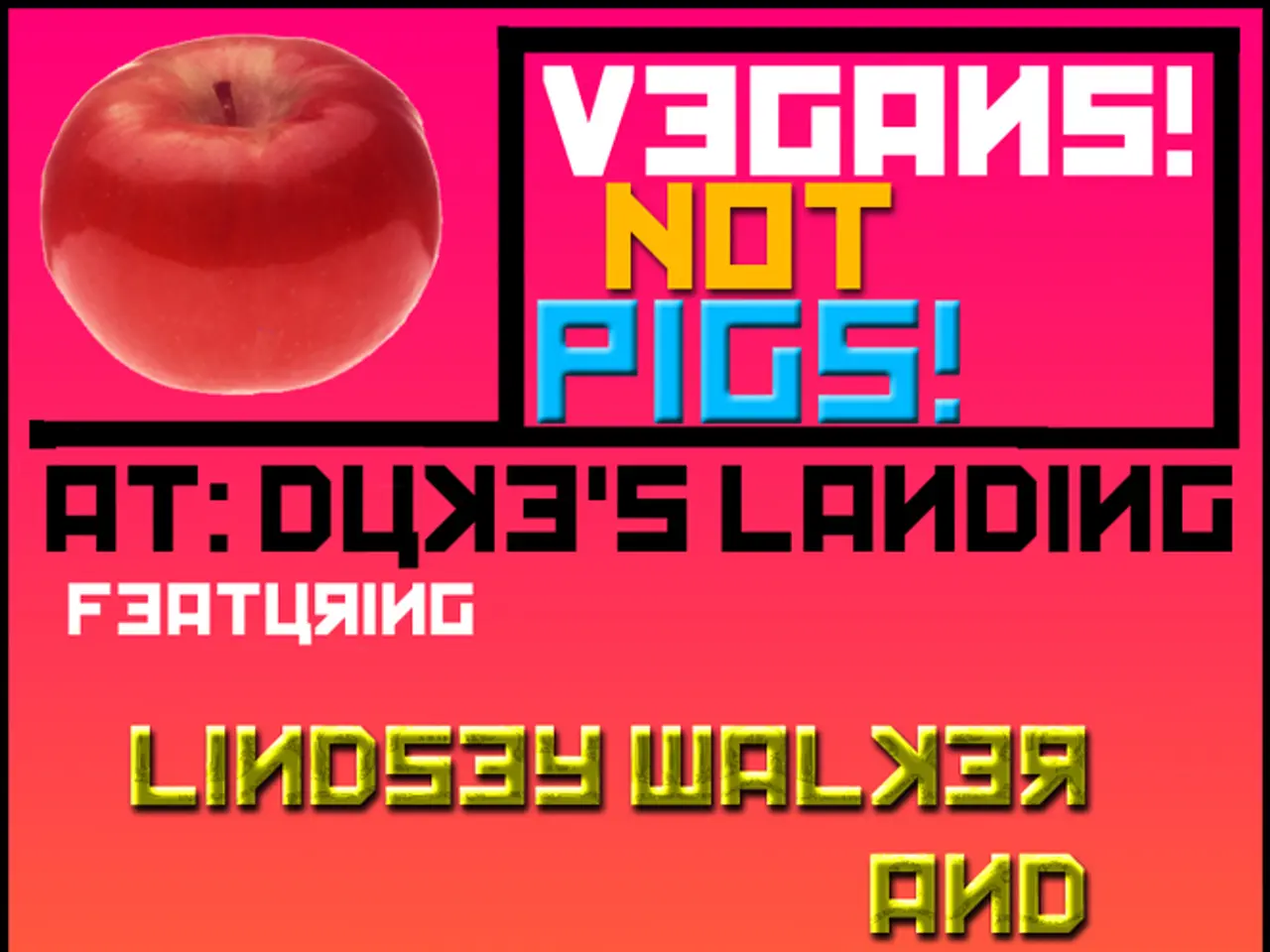AI in Google Now Reading Your Messages-Here's How to Opt Out
In a digital age where privacy concerns are at an all-time high, the recent introduction of Google's Gemini feature has raised eyebrows. Initially believed to be used for AI training, Google has clarified that this is not the case [1]. However, the AI's ability to read and potentially store or review other users' content, often without their knowledge, has sparked a call to action.
Forbes and Neowin advise users to be aware of the privacy implications on both Windows and Android devices [2][3]. They recommend checking settings and understanding what content is being read, stored, and used for training on your device. Granting an AI tool automatic access to messages without clear, explicit consent fundamentally undermines user trust.
Unfortunately, users who wish to opt out of Google's Gemini or other AI engines are being left without clear instructions. While it is possible to disable Gemini on Android devices, the process is not straightforward.
Here's a step-by-step guide on how to completely disable Google's Gemini AI access to third-party apps on your Android device:
1. **Disable Gemini as your Digital Assistant:** - Open your Android Settings app. - Search for and select Digital Assistant or go to Settings > Google App > All Services > Search, Assistance and Voice > Gemini. - Set the default digital assistant to None instead of Google or Gemini. - On the Gemini settings page, tap the link that allows you to turn off your digital assistant from Google and confirm the toggle to disable Gemini fully on your phone [1].
2. **Turn Off Gemini’s App Data Access ('Gemini Apps Activity'):** - Open the Gemini app on your Android device. - Tap your profile icon in the top-right corner. - Select Gemini Apps Activity. - On the page that opens (either in-app or a browser), turn off the toggle for Gemini Apps Activity to prevent Gemini from accessing or collecting data from your apps. - Additionally, manually go to the Apps section in your Gemini profile and toggle off access for any specific app you want to exclude from Gemini's reach, such as WhatsApp, Messages, or Phone [2][4].
3. **Force Stop or Disable Google Assistant App:** - Go to Settings > Apps. - Find the Assistant app (Google Assistant). - Choose Force Stop and/or Disable the app to prevent it from running in the background [1].
4. **Optionally Uninstall Gemini Using ADB (Advanced):** - If you want to entirely remove Gemini from your device, you can uninstall it using Android Debug Bridge (ADB), but this requires a PC and some technical steps: - Download and extract the Platform Tools ZIP from the Android developer website. - Use command-line tools to uninstall the Gemini app from your device [4]. This is more complex but guarantees that Gemini cannot access your apps anymore.
By following these steps, you will fully stop Gemini AI from accessing or interacting with third-party apps on your Android device. This is essential to prevent Gemini from reading your app data, including messages, and to retain your privacy [2][3][4].
It's worth noting that only Signal has managed to stop Microsoft's Recall feature from accessing text messaging windows. Private messaging apps contain sensitive information like intimate conversations, personal data, and potentially confidential information. The lack of a clear way to fully disable Google's Gemini is a concern, with Kaspersky's Marc Rivero stating that Google's automatic access to third-party apps, including private messaging apps, raises serious privacy concerns [5].
References: [1] https://www.forbes.com/sites/leemathews/2021/07/12/google-gemini-opt-out/?sh=5d8ff15344e7 [2] https://www.neowin.net/news/google-gemini-can-access-and-read-your-messages-even-when-it-says-it-cant/ [3] https://www.forbes.com/sites/leemathews/2021/07/12/google-gemini-opt-out/?sh=5d8ff15344e7 [4] https://www.xda-developers.com/how-to-disable-google-gemini/ [5] https://www.techradar.com/news/google-gemini-can-read-your-messages-and-its-almost-impossible-to-opt-out
In the realm of technology, users are urged to pay heed to privacy concerns surrounding artificial-intelligence upgrades, such as Microsoft AI upgrade and Android AI update, as well as Gemini's upgrade. Particular attention should be given to Google's Gemini feature, which raises concerns due to its ability to read and potentially store or review other users' content without explicit consent.
Forbes and Neowin have advised users to check settings, understand the content being read, stored, and used for training on their devices, especially for platforms like Windows and Android [2][3]. Furthermore, granting an AI tool like Gemini automatic access to messages could undermine user trust significantly.
[References: 1, 2, 3, 4, 5]