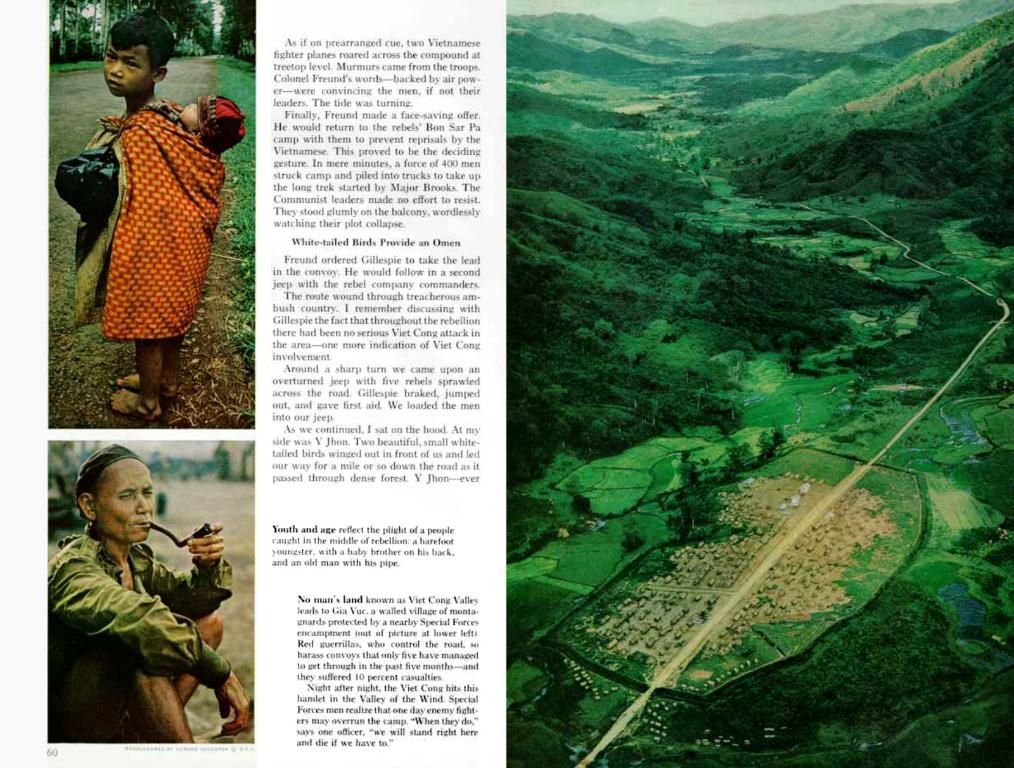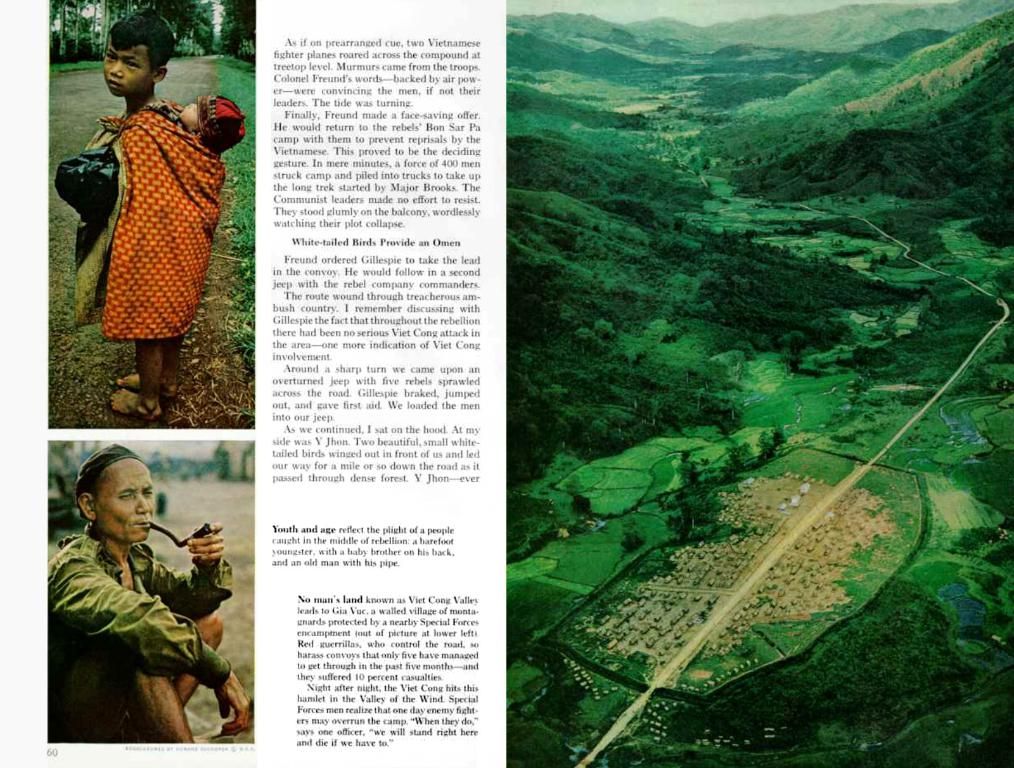Adjust these 7 Nintendo Switch 2 display settings promptly for optimal visual output:
Unleash the true potential of your Nintendo Switch 2 with these tweaks!
Ready to experience your Nintendo Switch 2 to the max? These quick settings tweaks will help you boost picture and audio performance, ensuring your gaming sessions are nothing short of amazing.
The newest addition to Nintendo's console family has arrived with a bang, boasting top-notch hardware for an unparalleled gameplay experience. But amidst the excitement, it's easy to overlook the numerous settings that can be customized for optimal visual and auditory feedback. So let's dive in and optimize!
Light Up the Screen with HDR Output
Your Switch 2 comes equipped with two HDR Output settings that work in harmony. Ensure the top setting — which enables HDR by default — is on. Even if you don't own an HDR-enabled TV yet, this will ensure seamless transitions in the future.
The second HDR Output setting lets you choose between three modes: Off, Compatible Software Only, or For All Software. We recommend selecting the Compatible Software Only option, as it won't distort non-HDR titles' colors when viewed on the Switch 2.
Embrace the Resolution
While the Switch 2 can reach 4K resolutions, hold off on setting it to the highest option just yet. A better approach is to select the "Automatic" setting, which will adjust the resolution based on your TV's capabilities. If you're into performance over visual perfection, stick with 1440p or 1080p resolutions, as they allow the Switch 2 to run at a faster 120Hz refresh rate.
RGB: Full Spectrum Ahead
This setting determines if your TV can catch the full range of RGB color values (0-255) or a limited amount (16-235). Out of the box, the Switch 2 is set to "Automatic," but to ensure the best results, set it to Full RGB. Some TVs might work better with the Limited Range setting; consult your TV's manual for the best option.
Power Up with Match TV Power State
Nintendo's CEC function — called Match TV Power State — enables your Switch 2 to automatically turn on the TV when it's powered on. This feature comes down to personal preference, but we like the convenience of having our TV and Switch 2 start simultaneously.
Crank Up the Frames with 120Hz and ALLM
Auto Low Latency Mode (ALLM) cuts down input lag, making it essential for a smooth gaming experience. Enable this setting by default.
You'll also want to activate 120Hz mode, which grants you crisp 120fps in some games when playing at 1080p or 1440p resolutions. Some titles might still be limited to 60fps, even in lower resolutions, so more testing is required.
Tune In to Audio Settings
Most audio settings are straightforward, but there are a few tweaks worth mentioning. TV Sound can be set to "Automatic," but if your system supports 5.1 linear PCM, it's worth changing this setting for enhanced audio quality.
If you possess a surround sound system, consider investing in a soundbar like the Sonos Arc or the Amazon Fire TV Soundbar, as they support 5.1 linear PCM. For even more options, browse our top picks for the best soundbars.
The Lower Maximum Headphone Volume setting included under audio settings reduces audio output to protect your ears. With the Pro controller and headphones, this setting can make the volume too low for comfortable gaming. Adjust as needed for your preference.
Board the Frequency Train with Tom's Guide
- Get the lowdown on the astonishingly slim Samsung OLED TVs set to hit the market
- Delve deeper into Apple TV's newfound potential with tvOS 18.5's Dolby Atmos boost
- Revolutionize home entertainment with the impressive ultra short-throw projector offering 4,000 lumens at 120 inches
- For an enhanced gaming experience, consider upgrading your gaming setup with the latest gadgets like the Sonos Arc soundbar or a compatible 4K TV to fully exploit the technology capabilities of your Nintendo Switch 2.
- To personalize your Nintendo Switch 2's audio settings, you might want to explore various technology options such as the lower maximum headphone volume setting, Dolby Atmos, or other advanced audio technology features to deliver the best sound quality during your gaming sessions.