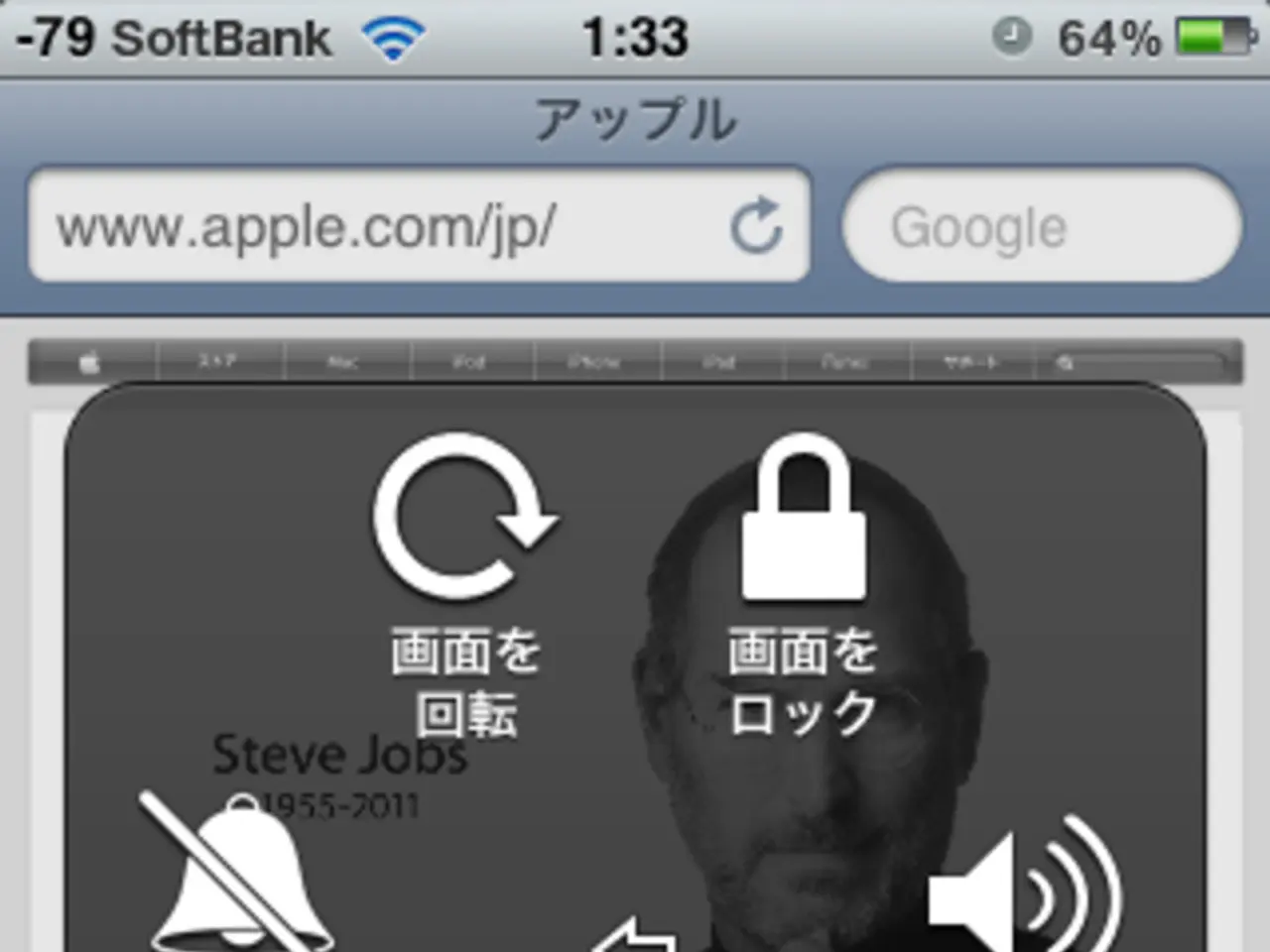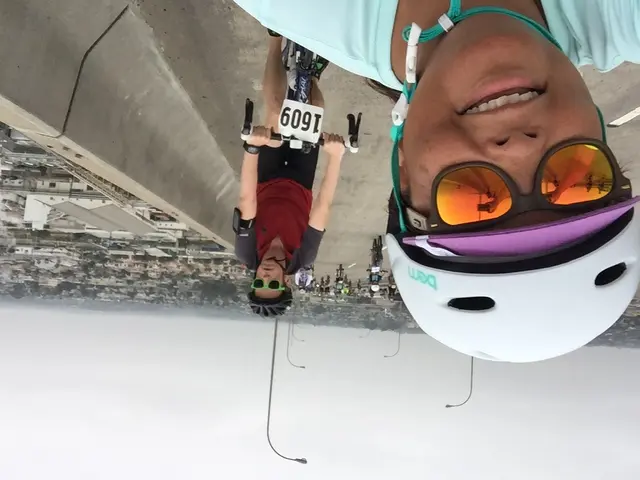Activating your smartphone for a holiday:steps to follow
Streamlining Your Vacation: Setting Up Custom Vacation Modes on Apple and Android Devices
Taking a break from work and enjoying some well-deserved time off doesn't have to mean constant phone interruptions. Both Apple and Android devices offer built-in features to help you create custom Vacation modes that minimize distractions while still allowing important calls and alerts to get through.
Setting Up Vacation Mode on Apple Devices
Apple's Focus feature is the key to creating a personalized Vacation mode on iPhone, iPad, Mac, Apple Watch, or Vision Pro. Here's how to set it up:
- Open Settings > Focus.
- Tap the button and choose Custom.
- Name your mode (e.g., Vacation) and select an icon and color.
- Customize who can contact you by selecting allowed people; others’ calls will go to voicemail.
- Select apps that can send notifications during Vacation mode and mute the rest.
- You can also configure when and where Vacation mode activates (e.g., activate automatically in a specific location or time).
- Vacation mode can be turned on/off manually from Control Center or by asking Siri.
- Syncs across all Apple devices signed into the same Apple ID, so you only set it up once.
Setting Up Vacation Mode on Android Devices
Most Android phones have a Modes feature or configurable Do Not Disturb settings. Here's how to set up a custom Vacation mode:
- Go to Settings > Sounds & vibration or Notifications, find Modes or Do Not Disturb.
- Create a custom mode labeled "Vacation" or similar.
- Configure allowed contacts who can call or message you during Vacation mode.
- Select apps allowed to send notifications; block or mute the rest.
- You can schedule activation times or manually toggle Vacation mode.
- Alternatively, you can block notifications individually for specific apps without relying solely on Vacation mode.
Additional Tips for Minimizing Interruptions
- Use "Do Not Disturb" with customized exceptions for calls/messages from close contacts or emergency alerts.
- Mute or disable notifications for social media, email, or apps you don’t want to be disturbed by.
- Consider reducing screen brightness or enabling a muted phone display look during Vacation mode to reduce visual distractions.
With these settings in place, you can enjoy your vacation with minimal phone interruptions while still staying connected to important contacts or alerts. These settings only need to be configured once and can be activated as needed.
Additional Features on iOS and Android Devices
- iOS devices allow users to reduce the number of app alerts by limiting them to a daily summary.
- Android's Display Settings section offers options for displaying filtered notifications and the appearance of the screen when the mode is active.
- Manual activation of Vacation mode can be done from the settings page on Android.
- On iOS devices, users can choose how alerts appear on the lock screen and in daily summaries.
- Users can schedule their Vacation mode to activate automatically on Android.
By utilising these features, you can ensure a more relaxing and interruption-free vacation experience while still staying connected to the essentials.
Read also:
- Innovative Garments and Accessories Producing Energy: Exploring Unconventional Sources for Renewable Power
- Compact Electric Vehicle Assessment: Decent Benefits Hidden in Mini Hyundai Electric Package
- BYD introduces the Seagull compact hatchback in El Salvador
- "New York City rideshare service to depart market; will concentrate on electric vehicle charging infrastructure development"